When the Windows operating system does not recognize a device, shows an error message “At this time, this hardware device is not connected to the computer (Code 45)”. Error code 45 it is very common among Windows users but can be fixed very easily. This error is related to Windows 10, 8, 8.1, 7, Vista and Windows Server.
"At this time, this hardware device is not connected to the computer. (Code 45); To fix this problem, reconnect this hardware device to the computer “.
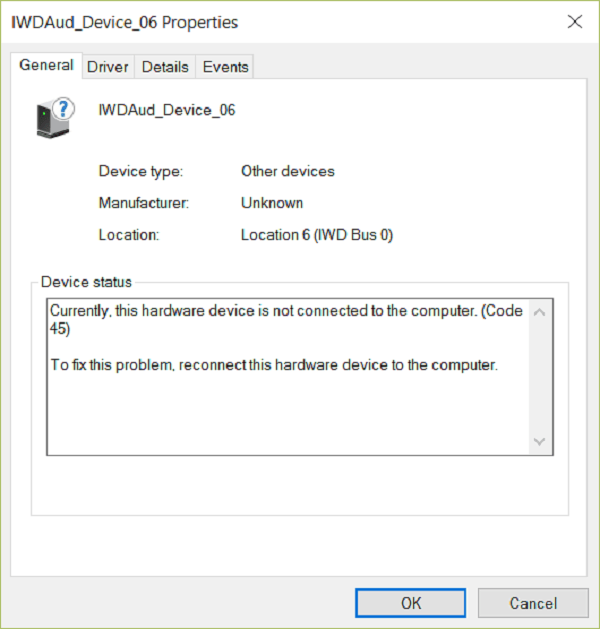
Why does the error code occur 45?
There can be various reasons behind this device manager error and some of them are as follows:
- After updating or updating your Windows operating system, it is possible that you have this problem.
- When the driver is not installed from the associated driver
- When the driver is outdated or incompatible
- When the USB port is broken
- Corrupt log files
- System files are missing, etc.
How to fix it Right now, this hardware device is not connected to the computer (Code 45)
To correct this device manager error, Some effective solutions are listed below. Try them one after another until this error is cleared.
Method 1: fix with advanced system repair tool
As we know, the most important reason behind “This hardware device is not connected to the computer (Code 45)” is damaged, damaged or outdated device driver, so you need an advanced system repair tool that easily fixes Device Manager related issues. Also repairs missing or corrupted system files, as files dllA Dynamic Link Library (DLL, by its acronym in English) is a file that contains code and data that can be used by multiple programs simultaneously on an operating system. Its main advantage is code reuse, which optimizes the use of resources and reduces the size of applications. DLLs allow different programs to share functionality, as common functions or graphical resources, without the need for.... More, exe files, exe files, sys files, ocx files, inf files, etc. Most of the time “This device is not configured correctly. (Code 1) Error appears due to corrupted registry entries. The advanced system repair tool also takes care of the registry file and fixes errors easily.
Method 2: Run the hardware troubleshooter.
Hardware troubleshooter it is an effective and simple way to fix any device related problem. Not only Error code 45 but if you get any other error messages associated with Device Manager, running the Hardware Troubleshooter can give you a quick fix for this error.
1. Click on Start Menu and search fix problems. Click on Problem solving from search item.

2. Click See everything link in the left panel. It will open the entire troubleshooting menu.

3. Circumstances Hardware and Devices in the listing and click on it. It will start Hardware and device troubleshooting.

4. Click next to start the procedure.

Method 3: reconnect the device or restart the PC
If you get this error the first time, do not worry. Just remove the device and reconnect it to the PC. If you can't remove the device, reboot the system in a simple way.
Method 4: reinstall the driver
This is another better method to fix device manager error code 45. Reinstalling the driver fixes most driver problems easily.
1. Click on Start menu and search device. Now open Device administrator from the search result.

2. Select the driver associated with the device, what is launching Error code 45, Y the right button of the mouse in them and select Uninstall.
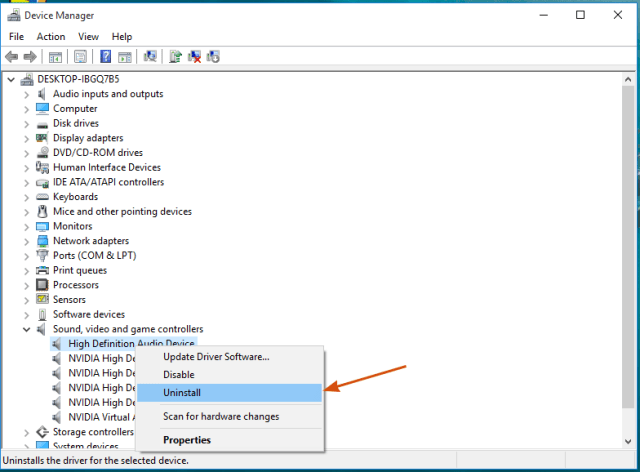
3. Follow in the screen removal procedure. Later disconnect or remove hardware devices.
4. Restart your PC and reconnect the devices to the PC and install the driver again.
Method 5: Fix registry file and system file corruption
If all the above methods don't work for you, then there is certainly corruption within the registry entries or missing system files. You need a better system optimization tool that can find and fix the error. We suggest the advanced system repair tool, since it not only fixes Windows PC problems, but also updates the drivers, maintains system security, repair PC damage and increase PC speed, giving you an incredibly fast experience on your Windows machine.




