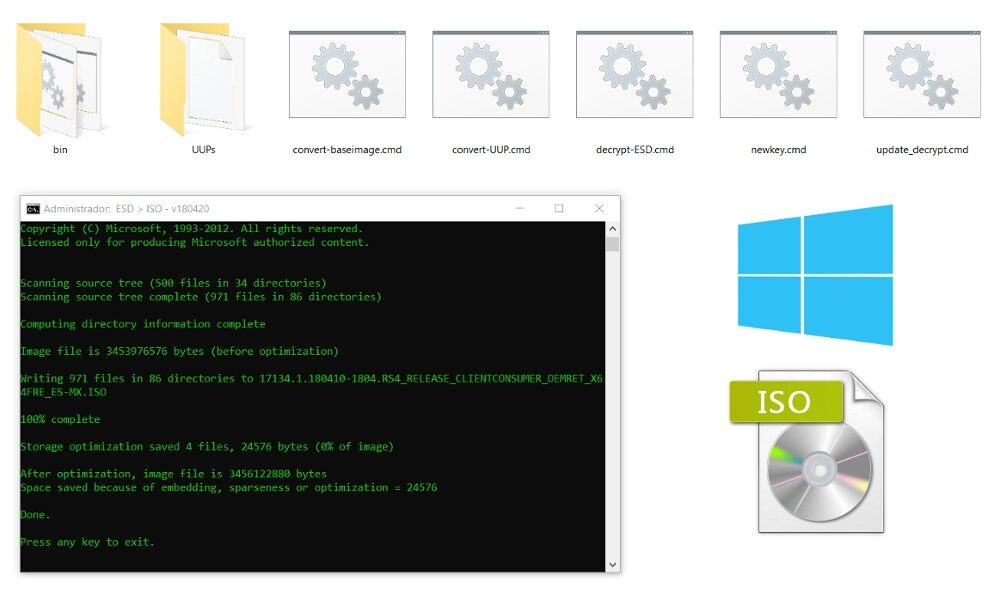
Decipher multiple launch is a free tool for create Windows ISO images 10 from ESD packages, WIM or UUP, perfect for when you want to try prerelease or RTM versions of this operating system.
The UUP packages (Unified Update Platform) contain Windows updates, not including the full version of the operating system, which reduces its size by 35% according to Microsoft.
On the other hand, ESD format is used to save encrypted files of Windows image format (WIM), used internally by Windows throughout the update procedure.
If you have downloaded Windows 10 in ESD formats, WIM or UUP, this program will be of great use to you.
Decipher multiple launch
Deciphering the multiple version is one command line program used to convert ESD files to ISO in a few simple steps.
This is a universal kit compiled by adguard and WZT, which includes various options to convert Windows update files (.WIM packages, .ESD, UUP) in bootable ISO images.
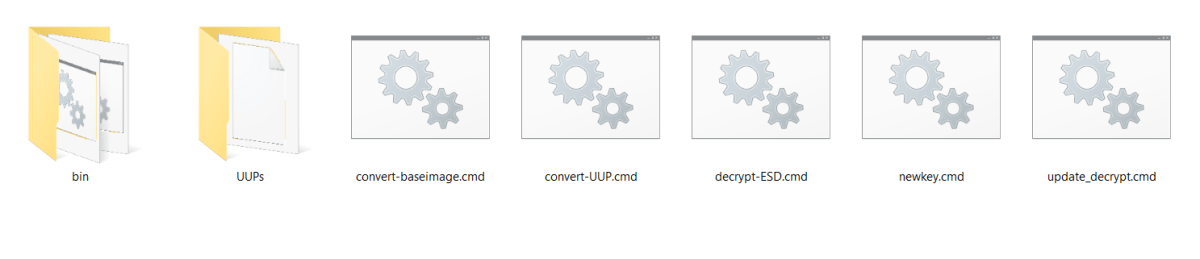
With this improved version of ESD decoder can convert WIM and ESD files to ISO, as we will see next. Not without first downloading the program from this link.
Converts UUP to ISO
To convert UUP to ISO, needs to have previously downloaded the Windows UUP packages (regularly compressed in .zip format). Then follow these steps:
- Unzip the multiple decryption kit to a folder.
- Look for the folder “UUP” and extract all packages from UUP (.ESD files) here.
- Run “convert-UUP.cmd” as administrator. Here you will see all editions of Windows 10 included in UUP files. Select one by typing the respective number on the command line.
- Scribe “1” to choose the option “Create ISO with standard install.wim”.
- Wait for the program to convert the CAB files / ESD a Windows 10 ISO.
Convert WIM to ISO
If you have a file BaseImage.wim, respective to the last base images of Windows 10, follow these steps to convert WIM to ISO:
- Unzip Decrypt Multi Launch into a folder on your disk.
- Copy the .wim file to the above folder.
- Run “convert-baseimage.cmd” as administrator.
- Scribe “1” to choose the option “Create ISO with install.wim standard”. If you select the option 3, you can see the details of the .wim file.
- Wait for the program to create the Windows ISO 10.
Convert ESD to ISO
In summary, if you have the ESD file of some version of Windows 10, you can use this complete alternative to ESD Decrypter to create Windows 10 ISO following these steps:
- Unzip the contents of “decrypt-multi-release.7z” in a folder.
- Copy Windows ESD files 10 in the previous folder.
- Run “decrypt-ESD.cmd” as administrator.
- Choose any of the alternatives according to the Windows ISO 10 you want to create (1: include all editions, 2: choose only one, 3: select a range of editions, 4: random edit).
- In the next window, select option 2: Create ISO with .esd compressed installation
- Wait for the program to convert ESD to ISO.
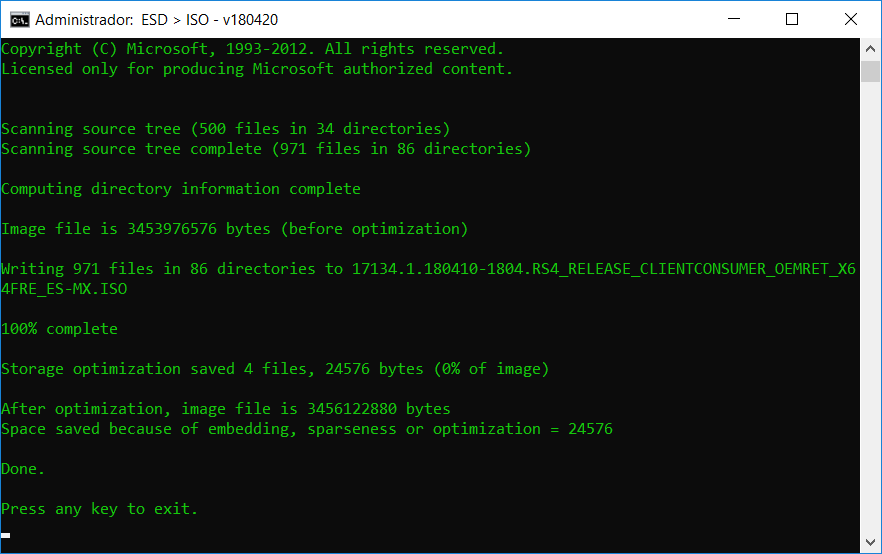
That's how easy it is to convert ESD updates, CAB, WIM or UUP to Windows ISO Image Files 10, which you can later boot from a USB or DVD with a tool like Rufus Portable or YUMI MultiBoot.




