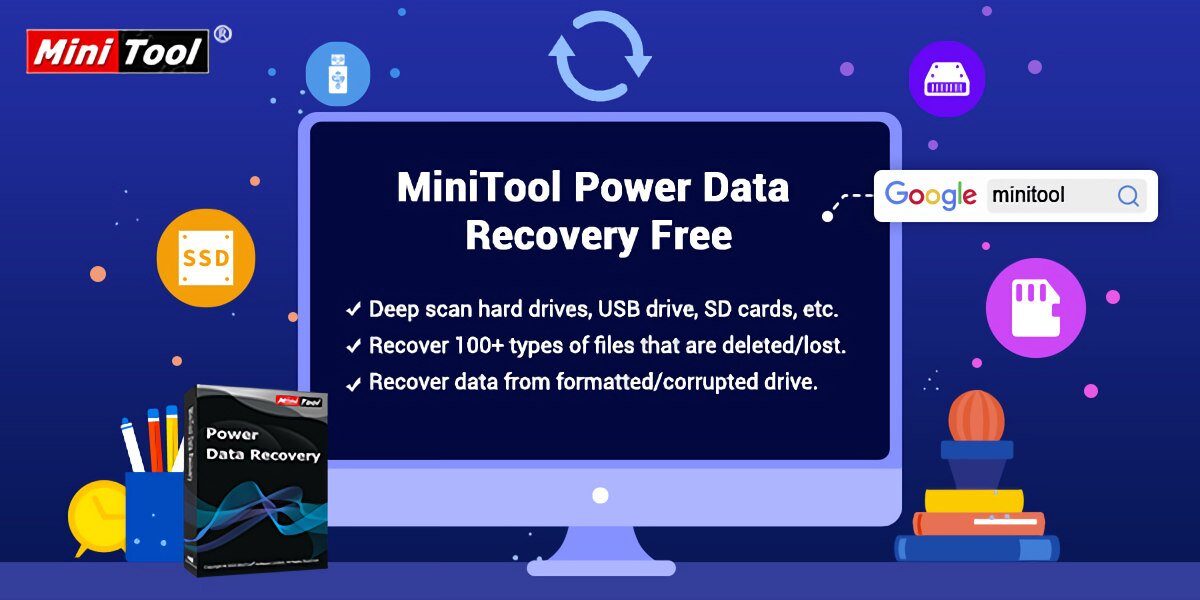
Losing data from your hard drive, USB or memory card is a frustrating thing that has happened to many at some point. Fortunately, there are professional tools that can help you recover themIf you have lost photos, videos, documents, emails or other files.
MiniTool Power Data Recovery is a free software with which you can recover more than 100 file types. It doesn't matter if they have been accidentally deleted, due to a Windows error or a storage device failure, the program performs a deep scan to recover files that are important to you.
They can even recover data from RAW partitionnamely, recover files from inaccessible partition or disk / without processing. Let's see all that this software has to offer!!
MiniTool Power Data Recovery
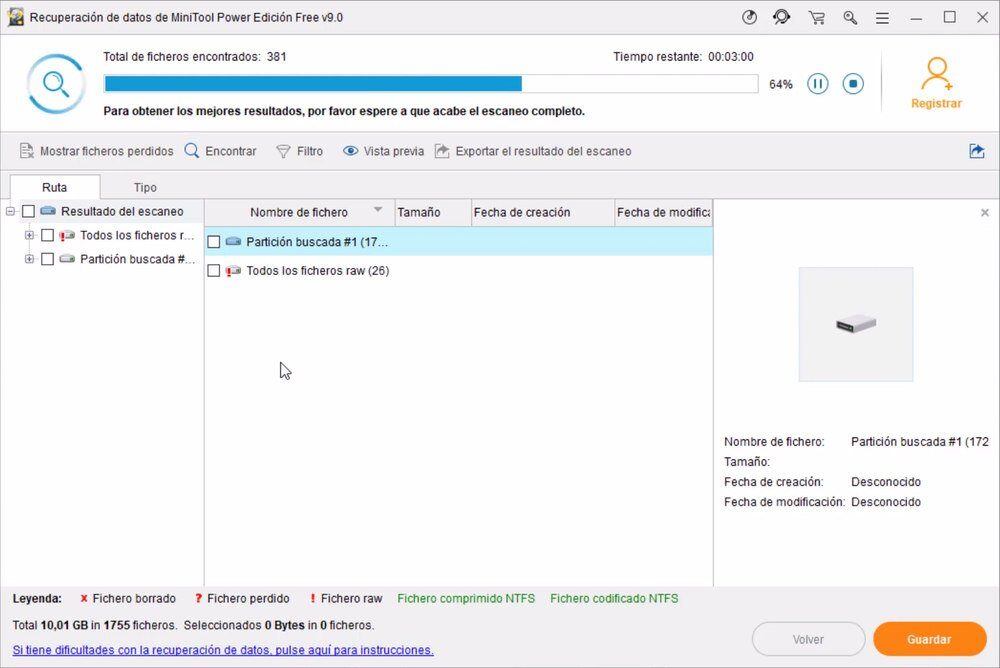
A disk or software failure can result in data loss. In the same way, the virus / malware can erase your files from your disk or USB stick.
However, surely at some point too files deleted from your PC voluntarily (manually), either because they take up too much space, because they are not useful or for any other reason. And although the deleted files go to the recycle bin in Windows, you may have permanently removed them.
But, What if you want to get these files back, even after emptying the trash or formatting the disk?
This is where Power Data Recovery comes to your rescue. Available for Windows 10, 8 Y 7, this MiniTool software is capable of performing a deep scan of a removable disk drive, harddrive unit, CD disc / DVD or a specific location to locate your deleted files.
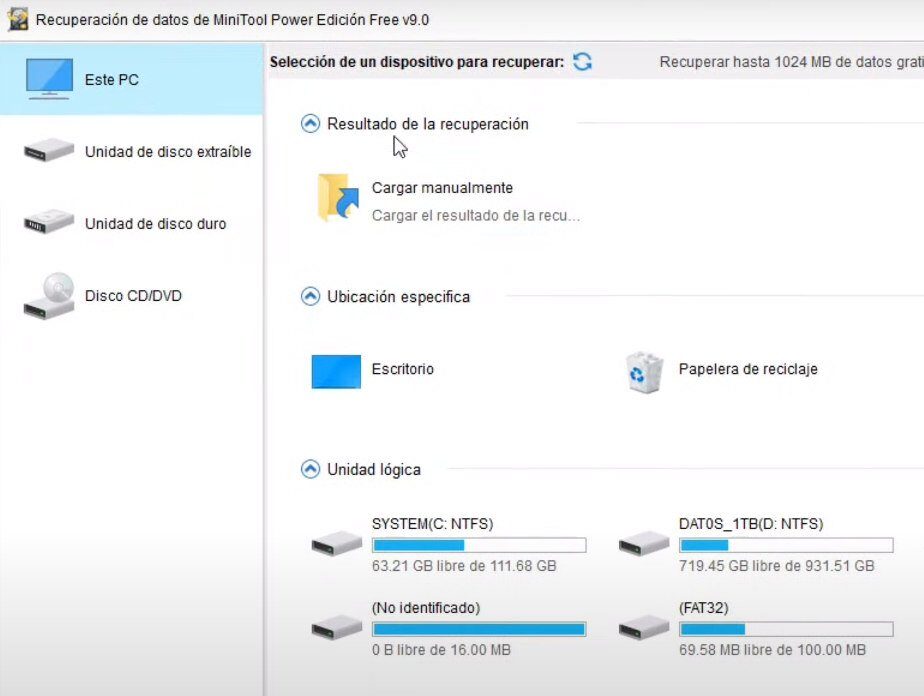
In three simple steps you can restore those files that you thought you had lost forever. And the best thing is that, unlike other similar tools, you can start using it for free.
Of course, make sure to install the program on a drive that does not contain the lost data. Well, this would overwrite the files and you could lose them forever. So choose well the partition where you will install the program.
Recover files from hard drives, USB, … and also from a specific location
After you have installed the software and run it for the first time, you will see a window where you can select the device from which you want to recover data.
MiniTool Power Data Recovery supports different storage devices, What HDD, SSD, usb drive, SD card, among others. In the case of the hard drive, it even shows you hidden partitions.
What's more, recently they have added the possibility of retrieve data from a specific location (desk, some folder or recycle bin).
After selecting the drive and clicking the button “Scan”, the program will start the scanning process to show you the files that it can recover. While scanning the drive, will show the total files found so far and the time remaining to complete. Although you can always pause or stop it.
After the scan is complete, the program informs you about the size and the total number of files that you can restore.
MiniTool Power Data Recovery can recover data from a specific path or by file type: images (JPG / JPEG, TIFF / TIF, PNG, GIF, PSD, BMP, CRW, DCR, etc.), documents (DOC / DOCX, XLS / XLSX, PPT / PPTX, PDF, VSD, MPP, PUB, etc.), video and audio (MP4, MP3, MKV, AVI, MPEG, FLV, RM / RMVB, MID / MIDI, etc.), emails (PST, DBX, EMLX, etc.) Y other files (ZIP, 7WITH, RAR, CAB, JAR, HTM / HTML, TXT, XML, etc.).
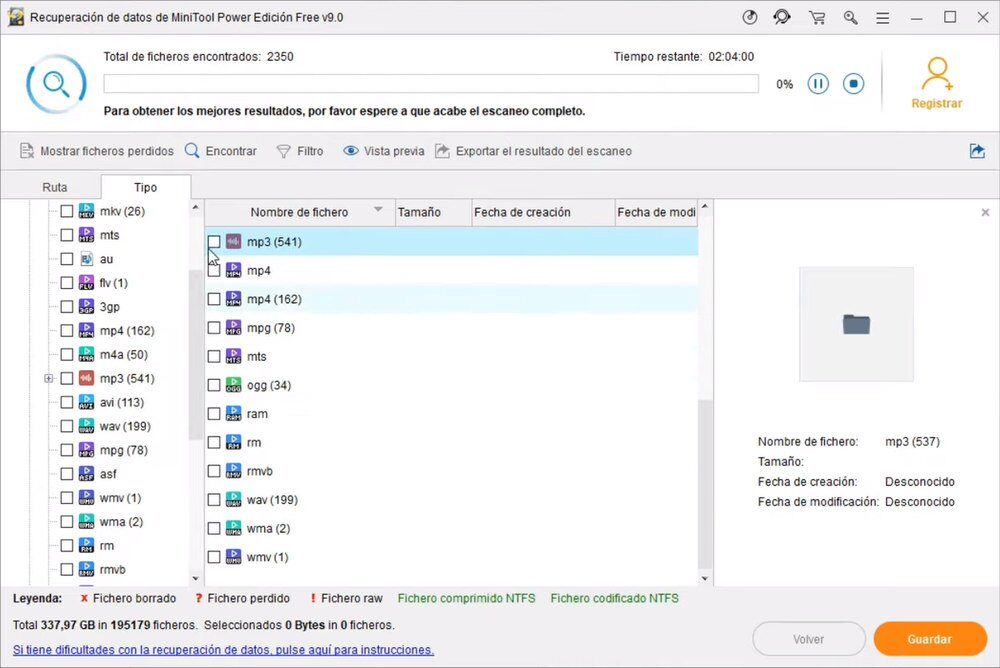
Then, Click the button “Keep” to select the location where the recovered files will be stored.
The time it takes to restore lost files depends on the number and size of the files.
Preview files to recover
Before restoring files, you can preview each one to see if it is the file you are looking for.
This is a very useful feature of Power Data Recovery. To use it you just have to select each of the files and the program will show a preview on the side of the window.
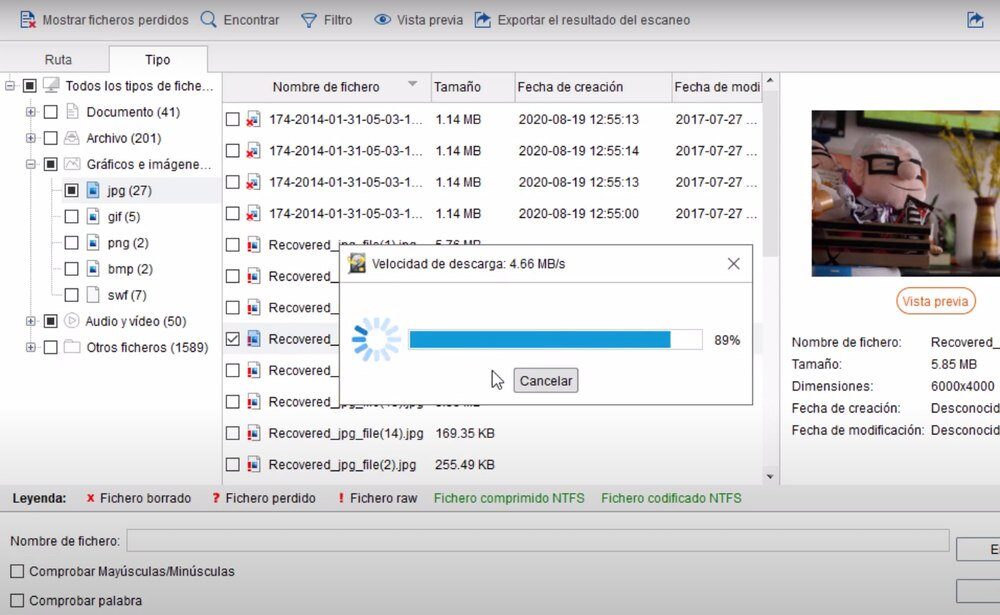
If you want to see the file in full size, in the case of a photo, video the document, just click on “Preview”. The first time i do this, will need to download the file viewer package, which is not included in the program.
Once the package is downloaded, you will be able to see the files more broadly. This is very useful when you only want to recover certain files and not all files from a certain location.
Undoubtedly, an extremely simple to use tool that will be of great help to those who want to recover data from their hard drive, memory card, USB, etc.
Remember that you can download MiniTool Power Data Recovery for Windows 10, 8 Y 7 for free, as long as it is for personal use. This free version has a data recovery limit of 1 GB. If you want to use it without limitations and also get some additional functions, how to load previous scan results, you can purchase one of its paid versions.




