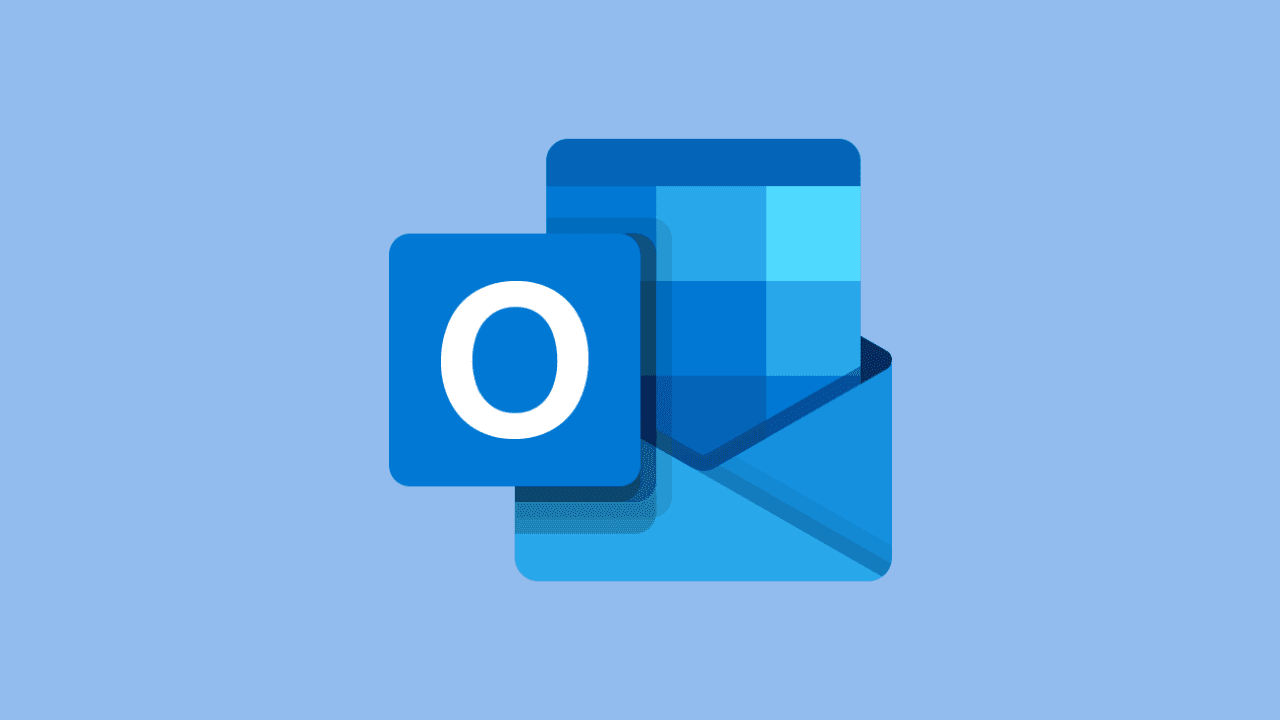
We explain you what is Microsoft Outlook and what are its most important features and functions that have made this software the perfect tool for managing email.
In case you don't have it on your computer yet, you can download its free trial version.
What is Microsoft Outlook and what is it for?
Microsoft Outlook is commercial software that is part of some versions of Office. It allows manage your email from your computer, namely, submit, receive and schedule emails easily and efficiently.
What's more, used to manage your calendar, contacts, to-do list and file sharing via cloud (OneDrive).
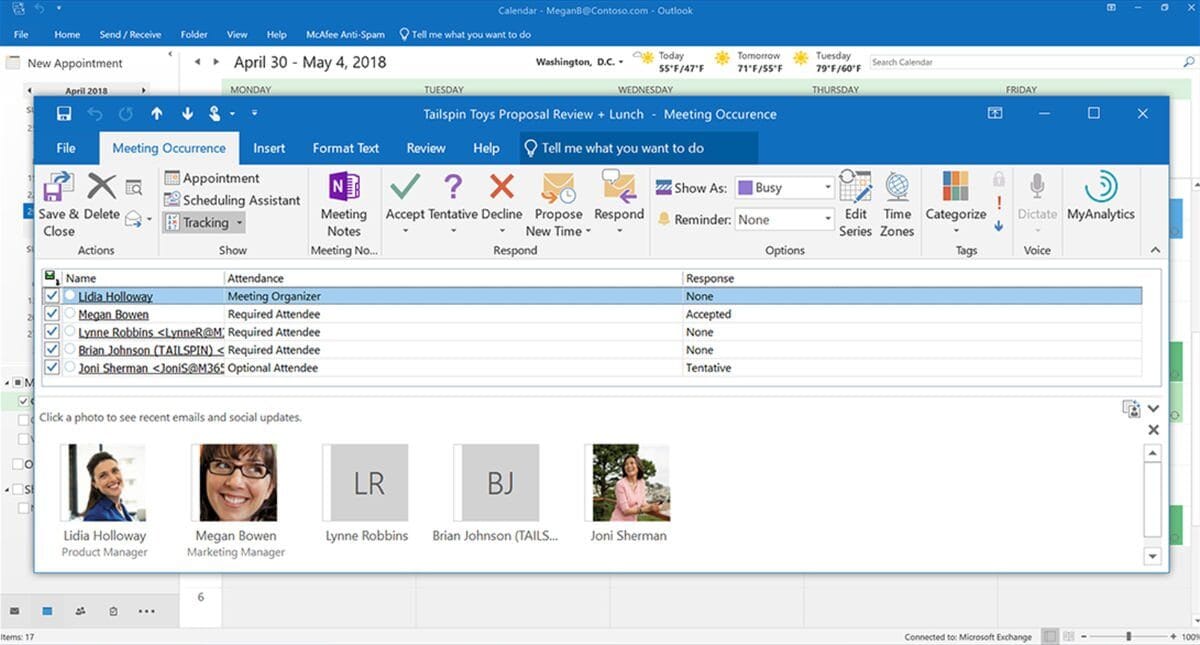
These are some of the things you can do with Outlook:
- Schedule emails
- Create meetings, tasks and events
- Share calendars to improve teamwork
- Manage and assign tasks to your team members
- Use folders to store things
- Manage contacts and their information
- Write @mentions as if it were a social network
Undoubtedly, a productivity tool that cannot be missing from your computer.
The latest version, Outlook 2019, has everything you need to help you organize your mail so you can be more productive.
Outlook functions and features
Preview the message
Outlook message preview shows, by default, sender, the subject and a body line of the message. But what few know is that you can have more information no need to open that message.
You just have to go to the tab “Watch”, then press the option “Preview the message” and choose the number of lines what we want to visualize: 1, 2 O 3 lines.
Search folders
This option allows us search for emails with certain characteristics. The option creates a virtual folder that contains the characteristics that we indicate. This function only shows us the emails in a folder, but it doesn't move the emails to a different folder.
Can, for example, select unread emails, according to its degree of importance, For people, etc. Just go to the option that says “Binder”, click on “New search folder” and select the filter or criteria you want to apply to the search.
Folder cleaning
This feature automates the cleaning of redundant messages from a folder to free up space or improve readability. We refer to redundant messages those messages that belong to a posting thread And that are cited in each answer.
This function moves items from your folder to the folder “Sent items” automatically. To use the function, you must right click on the folder and select the option "Clean folder". The options for this function can be configured in the following path: File> Choices> Mail> Conversation cleaning.
Smart searches
As the name implies, allows you to search emails and content in different mailboxes or folders. It is a way to perform specific searches using some stipulations of the software.
- If we enter a word, the engine will search all those emails that contain that word. The same happens if we enter two or more words. The engine will search for all emails that have some or all of these words, regardless of your order.
- If we want to find a combination of words in an exact order, we will have to enter it in quotes.
- If the search starts with from: followed by the name of a contact (from: Pedro Jimenez), all emails from that specific contact will be searched.
- We can also search by the subject of the email, starting search. with: on: and then the subject's name.
- We can also filter the search by attachments, entering keywords: has attachments: Yes.
Schedule mail
Another feature of Outlook is that it allows you to schedule the sending of emails at a specific date and time.
To use this option, you just have to write an email as you normally do. Later, go to tab “Choices” and to the function “Delay delivery”. In option “Do not deliver before” we choose the exact date and time we want the message to be sent. Once you make the modification, click close and you will have already scheduled your email.




