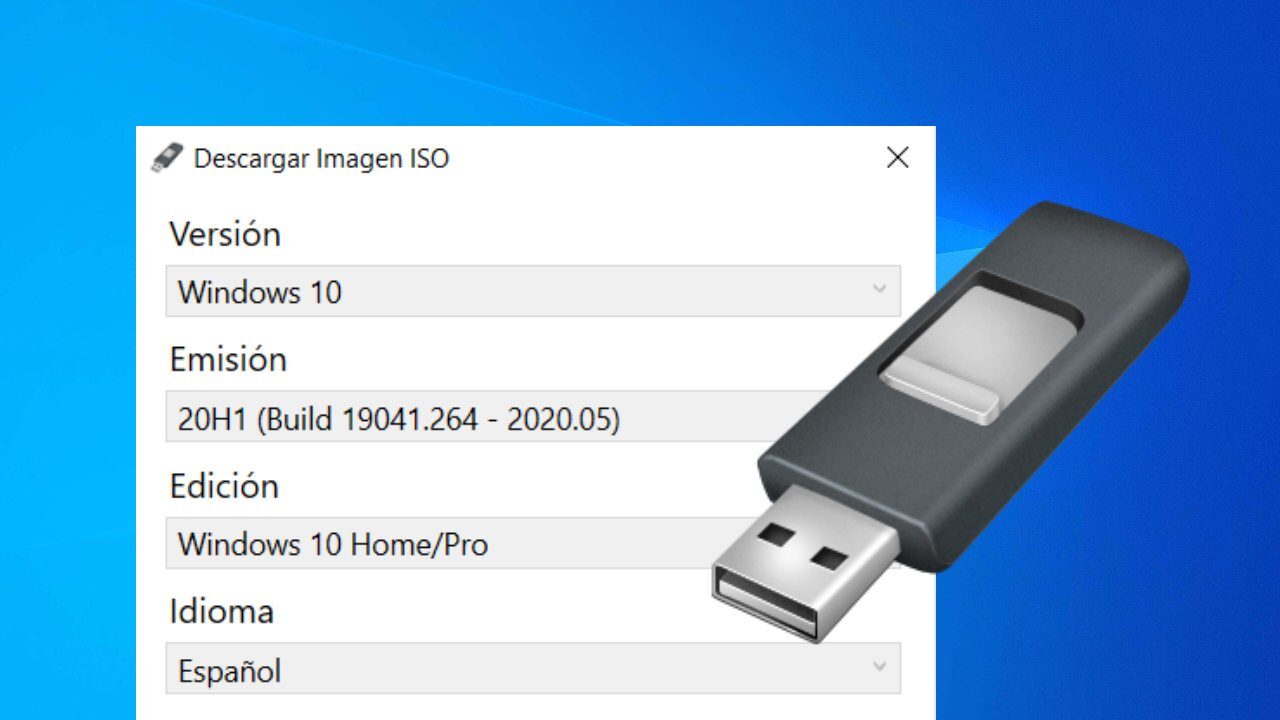
Today we will see how you can download the Windows ISO 10 O 8.1 with the Rufus tool, which you can then use to create a bootable USB that allows you to install the operating system on your computer.
Up to now, if you wanted to format your PC or do a Windows installation from scratch, I needed to have the Windows ISO to then create the bootable USB stick or DVD.
This is made easy with Rufus, which now includes an option to download the latest version of Windows 10 Home / For Windows 8.1 32/64-bit in Spanish or another language.
Thus, avoid having to go to the official Microsoft website or use any other application to obtain this operating system. Let's see how!
How to download Windows 10/8 con Rufus
- Descarga Rufus portable
- Select the target device (USB)
- Boot choice: disk or ISO image
- Click on the arrow next to the 'SELECT button’ and switch to 'DOWNLOAD' mode.
- Wait for Rufus to run the download script.
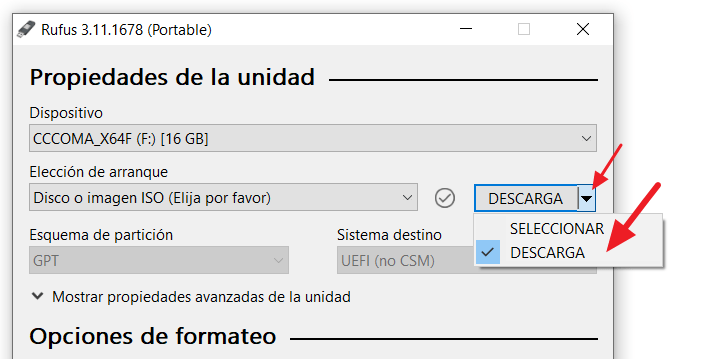
From here a window to download the Windows ISO image. In this window you must select:
- Version (Windows 10 u 8.1)
- Issue (being the first option the most recent Build)
- Edition (Home / Pro, Education, N, A single language)
- Idiom (español, English, etc.)
- Architecture (x86 o x64)
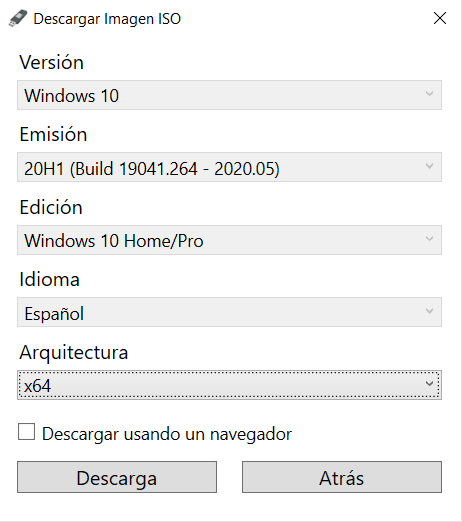
What's more, you can check the option “Download using the browser”. This option will allow you to verify that the download is made from microsoft.com and not from another website, so you can be sure it's the Windows Genuine ISO Image File.
Finally, Click the button “Descargar” and wait for the Windows download to finish.
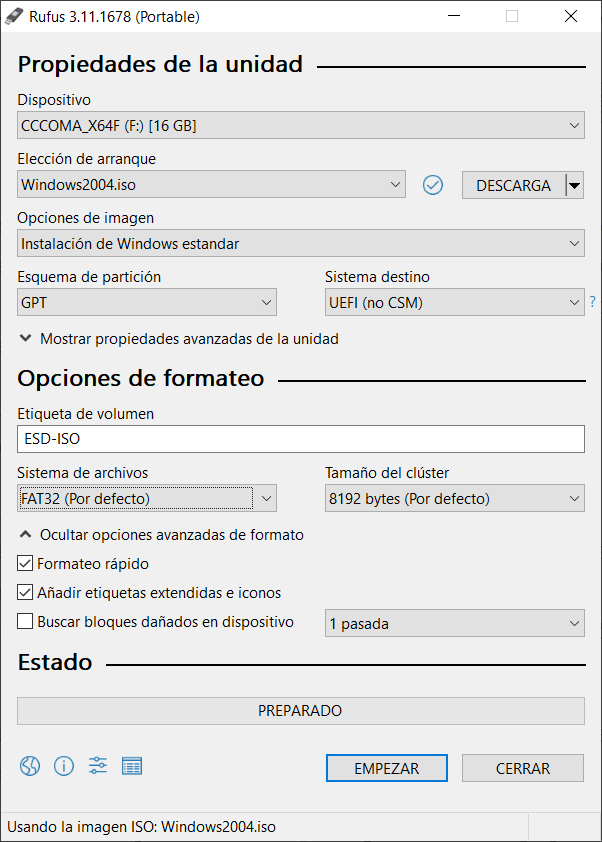
Later, continue using Rufus to create a bootable USB. To do this, you may Leave the default settings or make whatever settings you see fit: Standard installation of Windows or Windows To Go (to run Windows from USB without installing it on PC), partition scheme (GPT o MBR), target system (BIOS o UEFI), File System (FAT32 o NTFS) and others.
When you're ready, Click the button “Start” located at the bottom and wait a few minutes for Rufus to finish creating the bootable USB.
How about this method to download Windows 10? Did you know the Rufus tool?




