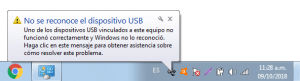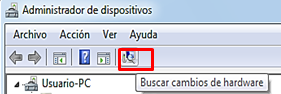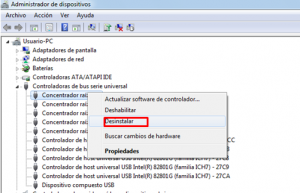Nowadays, Every electronic device or equipment has a USB input that connects to a computer or power supply. Its correct operation on a computer allows you to obtain data or even charge the device without complications. However, sometimes a frequent error occurs, correct recognition of the USB device is not achieved.
Then, We will show you the quickest and most practical way to fix this unpleasant error.. “USB device not recognized”.
Why did this happened?
USB sticks They are Plug devices & Play, which are manufactured with the intention of only connecting to the computer instantly and being used without throwing errors, nor install drivers or additional programs to be able to enjoy its correct operation.
Before correcting the device non-recognition problem, It is essential to recognize the main causes or reasons why this situation usually occurs. As usual, this error is accompanied by some messages like:
- One of the connected devices is not working.
- The last USB device that was connected to the computer did not work properly. Windows did not recognize it.
Due, the user cannot access their data. Windows also does not allow the correct use of the electronic device connected to the computer, causing frustration, worry and annoyance about it, especially when important information is stored. This ambiguous error does not offer much detail about the cause of this problem, nor does it offer how to fix it.
Effective solutions to resolve the error: “USB device is not recognized”
We propose several solutions on your screen so that you can choose the one that suits you best:
Disconnect and reconnect the device
This is, literally, the fastest way to fix this problem. Only if we see it in our operating system. Many times, the error occurs because the device has not made correct contact with the port.
The most recommended is remove and reinsert the device into another port on your computer. If the electronic device is a mobile or a tablet, it is recommended to use another USB cable, if the problem persists.
Hardware changes
Another way to eliminate this error on your computer, is forcing Windows to detect your USB, performing the following steps:
- First, connect your USB device
- Then head to the file explorer in Windows
- Right click on TEAM and then select PROPERTIES and immediately, you will have the option of DEVICE ADMINISTRATOR, also click.
- Finally, on the icon LOOK FOR HARDWARE CHANGES, click on.
Device administrator
One of the most common reasons for this error is due to driver issues, as they may be corrupt or old. If the above alternative doesn't work, then the most effective solution for her is to update or repair the different USB drivers that we have on our computer.
Usually, the problem is solved once by applying the following steps:
- Open Windows file explorer
- Right click on the tab “TEAM”
- Click on “DEVICE ADMINISTRATOR”
- Then, sample “UNIVERSAL SERIES BUS CONTROLLERS”
- Uninstall each of the drivers, by right clicking on each of them and pressing the option “UNINSTALL”
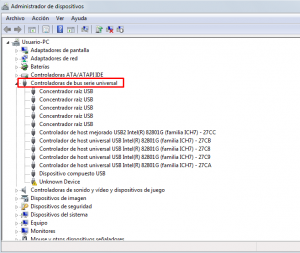
- Then restart your computer and don't forget to let Windows do all its work, namely, detect different USB storage devices and automatically reinstall all drivers.
Hardware Activation Shell and Plug and Play
In case you notice that the computer continues with the problem of "USB device not recognized", apply the following method:
- Hate CONTROL PANEL
- Later, click on MANAGEMENT TOOLS
- Press left click on the option SERVICES
- Check that these services are active: PLUG AND PLAY / HARDWARE HOUSING. Conversely, if they are deactivated, do not hesitate to activate them again. Well, this could be the reason for the error.