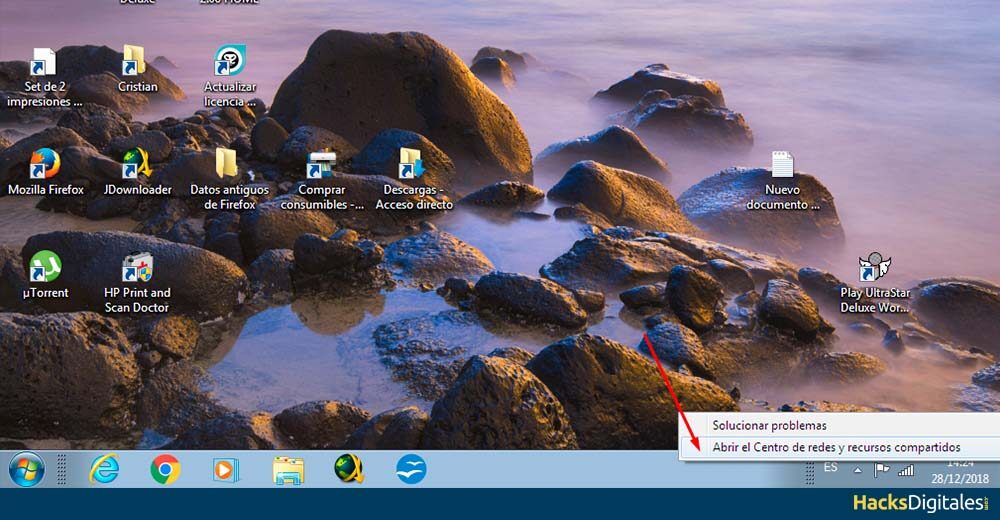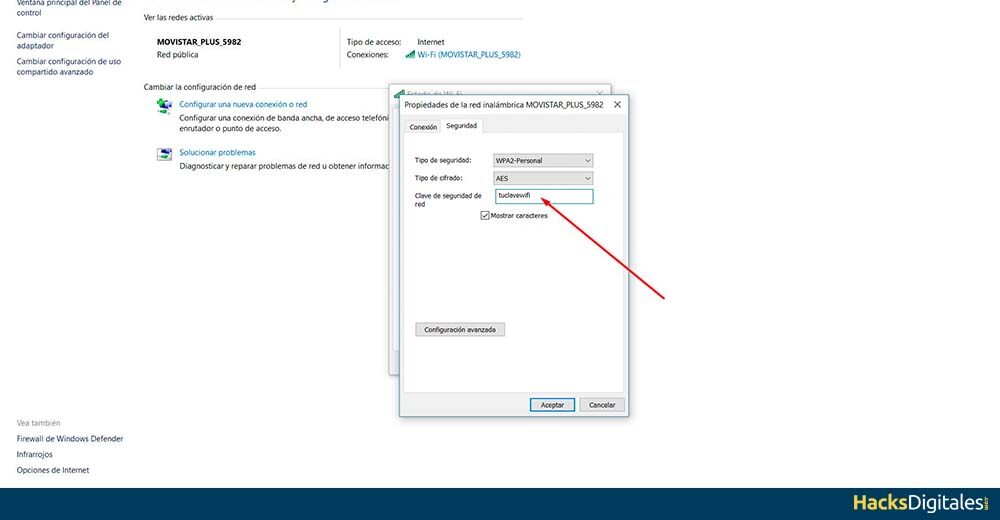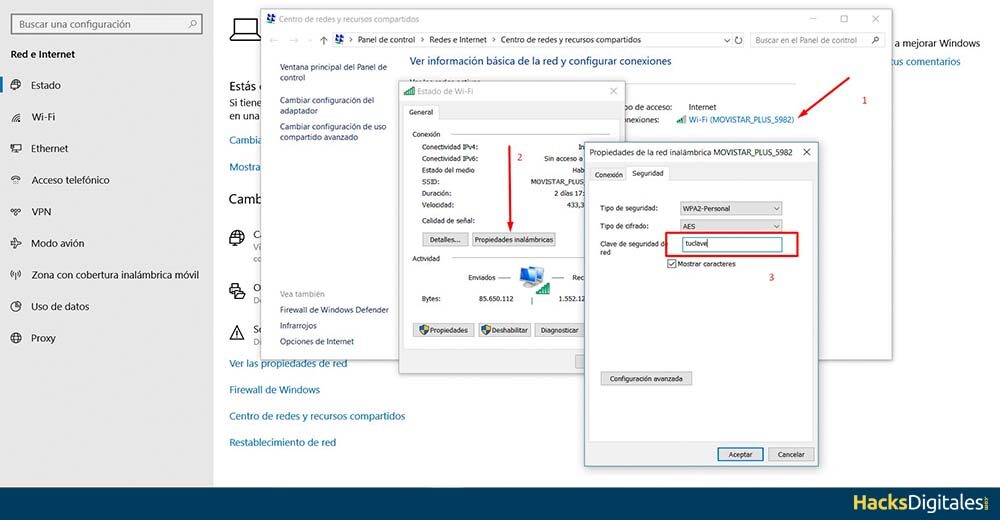Forgetting a password is very common, Among so many access or activation passwords, it is easy to get confused or erase them permanently from your mind. This is more common when it comes to those that are not required on a daily basis + 6 but sporadically, as is the case of the Wi-Fi network password. So, we will teach you to recover Wi-Fi password.
Recover Wi-Fi key with Windows operating system
If you want recover the password of other connections you have had on your computer With Windows operating system, there are other methods that vary depending on the version you have. In general, They are quite simple steps that will allow you to recover the password of any Wi-Fi access that you have previously had.
With Windows 7
- Access Network and Sharing Center right-clicking on the Wi-Fi icon.
- In the menu on the left, click on Manage wireless networks.
- A list of all networks from which the equipment has been connected at some point will be displayed.
- Click on the network you want to view.
- The window with the covered security key.
- Click on the option show characters.
With Windows 8 Y 10
To carry out this task we must go to the Start Menu and write setting. Once inside, you must follow the following instructions:
- hate Networks and Internet. Then search Network and Sharing Center.
- From here, is simply selecting the Wi-Fi network you are connected to and clicking wireless properties. Another window will open in which you must select the tab Safety. Finally, click the box Displays characters.
Other tools for Windows
If the aforementioned options are somewhat complicated or what you are looking for is to simplify your experience, there is an application that can be of great help to recover Wi-Fi passwords, it is WirelessKeyView.
Is he faster and easier solution for key recovery, as it does not require entering special commands or checking multiple windows.
- You only need to download the application from your preferred web portal.
- Run the file.
- A list with all the Wi-Fi networks from which the device has connected will be automatically displayed.
- Then all the data will be displayed, including passwords.
With OS X operating system
Apple computers, Mac, with OS X and Windows operating systems have the ability to store used passwords from previous Wi-Fi networks.
- To access them you must press Command + Space.
- Once you have opened the search engine, must enter Keychain access. There a list with all the previously saved passwords will be displayed.
- Find the Wi-Fi network you want to retrieve the password for.
- You must click on the information button at the bottom of the window. with the icon I.
- There you enter your username and password that you use so that the system can access the stored Wi-Fi passwords.
With GNU operating system / Linux
In this particular case, given the variations that GNU has / Linux in relation to your configurations and desktop environments, the process to recover the Wi-Fi passkey may vary slightly from one computer to another. However, some useful general indications can be given:
- Walk into System preferences.
- Click on the option grandchild.
- In the tab Wireless you can see your Wi-Fi connection.
- Enter the options menu.
- All the information about the networks will appear, including keys.
- Depending on the version, an option called Historical. Through it you will have access to the Wi-Fi keys saved on the computer.
Check the router
Although it may seem like it doesn't matter, one of the things that sometimes we forget to do and is essential to recover the Wi-Fi key is check router. In its box comes from printed a key, which is the one that comes with the factory default router. Normally and if the network access has not yet been customized, this is the key to access the wifi.
You see how easy it is to recover the password to be able to enter a Wi-Fi network. The mind is not infallible and with so much information and passwords that are used daily, It is not difficult to think that this could happen to you at some point.
If this is your case, As you have seen, solving the problem is quite simple, whatever your operating system and simply following the steps mentioned.