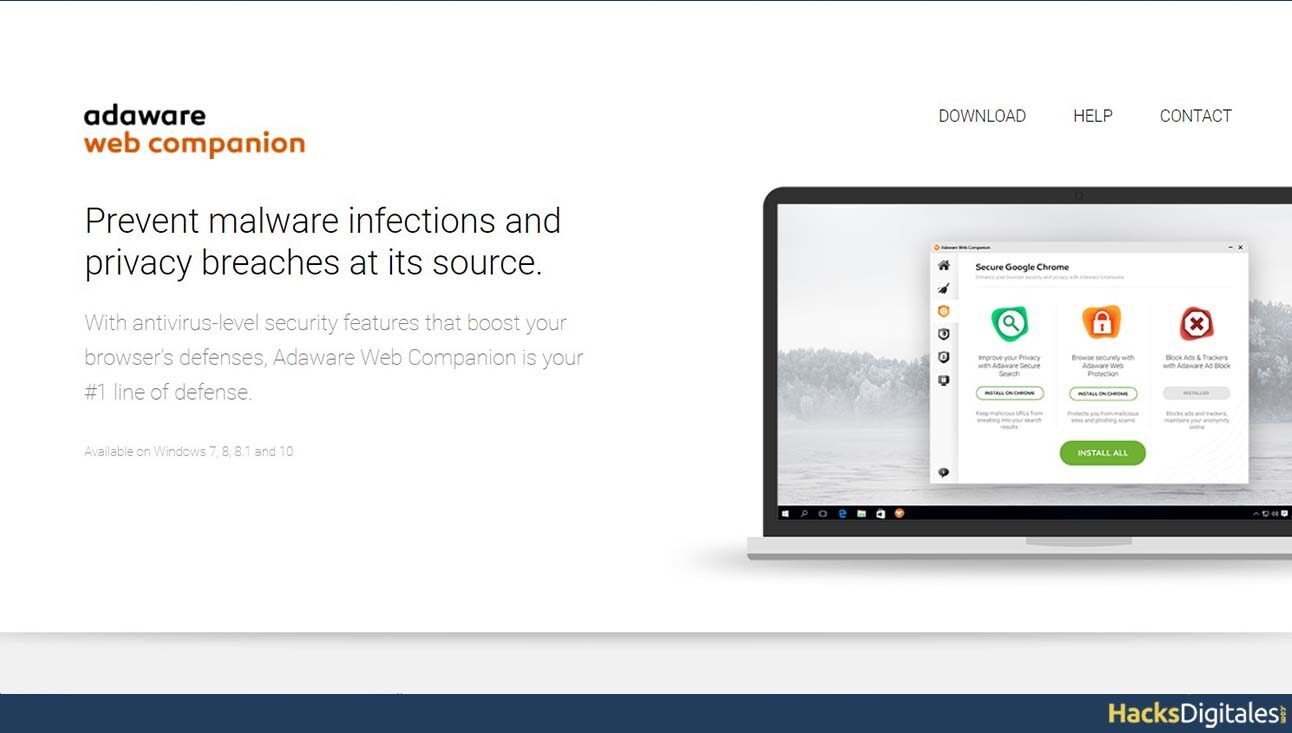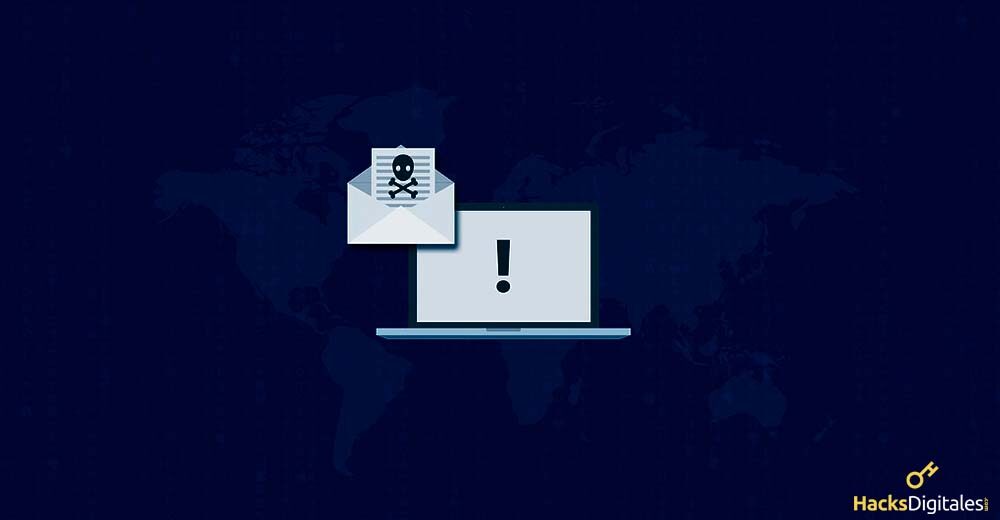
Web Companion is a security tool that usually brings with it more disadvantages than benefits for your browser, the consequences of this application are usually undesirable, as you can change your search engine details and even the home page. Fortunately for users, it is possible to completely remove this product from our PC in a few simple steps.
What is Web Companion?
This tool belongs to Lavasoft and was designed with the intention of protect all users who surf the internet from constant undesirable advertisements, the alleged scams, viruses or malicious pages, among others. From 2014 was introduced to replace the older Ad Aware Security antivirus.
- It is very useful against the constant threats that all users face when browsing the web, especially when merged with another antivirus.
- This security product flag pages that are dangerous as a threat of arrest to ward off suspicions.
- It's a potential program plus, it is not an antivirus, since it is an assistant of these, so it is not too necessary in our team.
- In many cases its installation goes unnoticed and we cannot see with the naked eye that it is inside the operating system.
- As usual, creates logs for Windows that are updated with every PC restart. Works with different browsers, especially with Mozilla Firefox and Google Chrome.
- The operating systems that those most affected by this product are usually Windows 7 and Windows 8, although they're not the only ones.
How to remove Web Companion
This virus wizard, as many have called it, it is neither necessary nor essential since its characteristics are not usually very functional. Therefore, you don't need to keep it installed on the computer if you don't need, in fact in many cases it can become a dangerous product because their extensions are usually old due to lack of investment.
- One of the problems that this product usually presents is that can hijack browsers and change the different web service providers.
- You can enter ads that the company is interested in overcoming the security that comes from the browser.
Steps to follow to remove Adware
Few users are able to completely remove this tool, to facilitate the process, follow the steps below:
- First, you must bear in mind that this is a way to remove it manually, can be done through the Control Panel of any Windows.
- To access the Control Panel, go to Start in the menuIn many operating systems, just press the Windows key and it takes you directly to the right place, in others it is necessary to select the Configuration option.
- You must click on System and then it is necessary choose apps and features, on the left side of the spine.
- Once the list of options for this category has been displayed, you should search for Web Companion and then click uninstall.
- Make sure it has been properly uninstalled and gone.
- Next it is necessary to go to the list of programs, once there select all the data related to this product.
- Should delete them and leave no trace of the registry keys or any other file that belongs to Web Companion.
- To cancel any registration of this application from the start list it is necessary to proceed to the corresponding files, examples of them are: Installer. Exe, Web Companion. Exe, Web Companion installer. Exe.
- Below is convenient delete folders containing malicious files on the desktop and then the entries with the values contained in the malicious logs should be deleted.
Another way to remove Web Companion
To remove this application from Windows 8 manually, you must perform the following steps:
- To start it is necessary go to menu In the bottom right.
- Then you have to select search option.
- Later click Applications.
- Select Control PanelOnce inside, you have to uninstall the program and then all those that are of this type.
- You should find the Web Companion program, click the right button and click on uninstall option.
- In a few steps, this annoying tool will have been removed from your PC. Remember that there are many more options to do it but you must choose the most appropriate for your operating system.