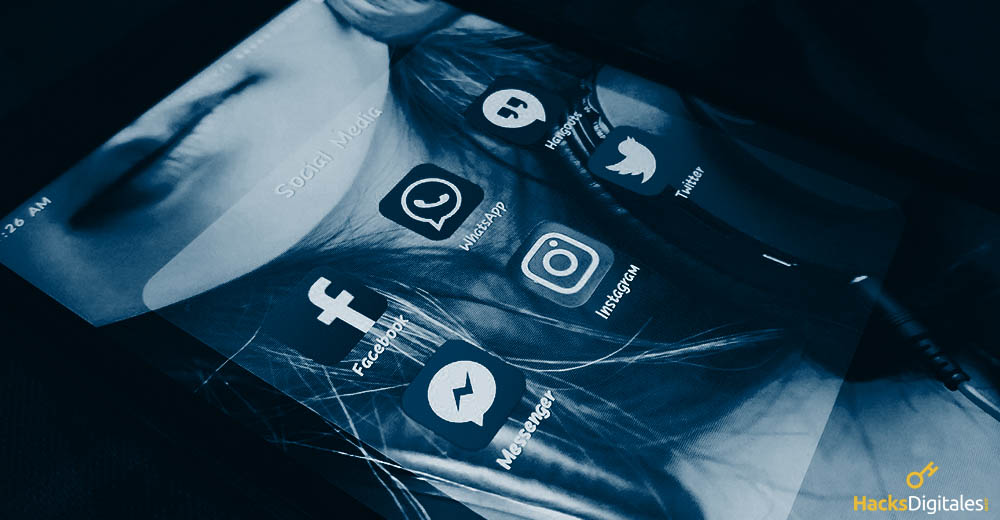
It has happened to all of us that important photos that friends and family send us through WhatsApp have been deleted, which is really disappointing Do not worry!
Then, we will talk about all the steps to recover deleted photos from WhatsApp and have them with you again.
Steps to recover deleted photos from WhatsApp
In this article, We will start by giving you the key steps to take when all the photos you stored are deleted. on your mobile phone and that were sent through the social network called WhatsApp.
If you've already searched and can't find the photo that was sent to you, should not be alarmed. The pace of technology is so advanced that there are multiple tools and methods that will facilitate this recovery work, but you must do everything we tell you:
1. Check if they have really been removed.
Many times it happens that we do not remember what the photo is like with the naked eye and therefore we do not recognize it. And that's why the first thing we have to do is confirm that the photo was really deleted.:
- For this reason enter your Gallery or where the photos are stored.
- Check one by one in WhatsApp picture folder.
- Here you can find All the files that you have sent and they have arrived from the mobile application.
- Don't settle for just seeing them above, enter each one. Well, when in thumbnail or preview, some photos may be confused.
- If you get it, ready.
to get started, the main thing is to check if this photo really no longer exists on your mobile phone.
2. Check that the photo is not saved in a different folder.
It is also important to check that the photo is not stored in a folder other than the one in the WhatsApp application and that is why you cannot get it. All this happens especially when your mobile is disorganized or chronologically disorganized.
- To do this you must first go to the application or rather to the tool Records what does your mobile device bring.
- Enter option Internal storage or mobile memory.
- Check each folder for photo.
- And if you find it, problem solved.
3. Use the WhatsApp web format
In the event that you cannot get the photos with the above methods, you can also use the web version of the WhatsApp application. Although many times you do not believe it, allows you to see the conversation and the photos that do not appear on your own mobile, since it has not been completely updated.
This way of recovering photos from the social network can be used both for android as well as for ios.
The steps are the following:
- Once you are on your PC, enter your default browser, among which stand out: Mozilla Firefox, Google Chrome or also Internet Explorer.
- Double click on the search or address bar.
- You can simply place Whatsapp web or if you have it, your link to take you directly to the official page.
- An important fact in this whole process is that you should also have your mobile phone at hand.
- Enter the whastapp application and go to the Upper corner, where the three dots appear. Press where it says Menu and put the option of Whatsapp Web on mobile.
- When I enter, you will get a box to scan the QR or verification code that appears on your computer screen.
- Once this is done, your conversations will appear, photos and videos included.
- Check where the photo was and you can download it, and then save it to your computer.
4. Use application backup
Another way is through the Backup that WhatsApp itself brings in its original version. This only works with the operating system of Android, because in the case of the Apple brand, the application saves the images and videos directly to the cloud from your iCloud.
However, one suggestion for this alternative to work is that the photos must be in the backup before they are deleted; on the contrary, it won't work for you.
Cut into slices: Try to backup WhatsApp in case you ever need to recover a deleted photo.
- When you enter the application on your mobile, look at the top Menu Of the same.
- Look for the option that says Settings and press it.
- Enter the Chat sectionand then go where it says Backup copy.
- See the last date that Google Drive backed up to calculate if those photos or photos were present at the time.
- Then go to the app store and uninstall WhatsApp, since it is the only alternative in this case.
- Reinstalarloand then put all your data.
- Give yes to the option Backup copy.
- Wait a few minutes and voila; Your last copy will appear and apart you will be able to search the photos without problem.
- Finally download them again.
Try not having important information Before uninstalling the application, you will lose all the new conversations and photos that were given to you before the backup, or you can also transfer them to your computer as a security measure.
Tools or applications to recover deleted photos from WhatsApp
If the previous methods to recover deleted photos from WhatsApp have not been very useful, you can choose several alternatives or tools that have been created for this purpose.
Among the best we have:
Jihosoft iPhone Backup
If you have an Apple computer, you can download it through iTunes This application. It works to recover photos by backup in WhatsApp. Since if the photo was in the cloud before it was deleted, you can easily retrieve it with this tool.
Deep Recovery
It is very useful in the case of having an Android Smartphone, Its main function is to restore the photos that have been lost from your mobile and your Whastapp. For this you can download it at Play store and it is not heavy at all.
Dumpster
And to end the application of Dumpster, it's free and quite efficient. This application, in addition to recovering your deleted photo, create a type of trash for operating systems. Therefore, if you delete a photo from WhatsApp in the future, the app stores it and then you can just go to the app and retrieve it.
If none of these methods work for you, you will have to ask your friend or family member to resend the deleted photos or photos to you.




