
In this article we will teach you how to increase internet speed on your PC or mobile phone, regardless of the Internet service provider you have contracted.
Has your internet gotten slow? Maybe you have trouble watching videos, load websites, play online games or make video calls?
Although it is difficult to determine the exact cause that is affecting your bandwidth, most likely it is something related to your router, ISP or with your own device.
Fortunately, there are some tips and tricks that can help you surf the internet faster and that you can easily do. Let's see what they are!
1. Measure internet speed
Before showing you some of the things you can do to have a good Internet, you must do a broadband speed test (unloading and loading).
To do this, can go to the web Speed control or use some other internet speed test. But first, make sure to close any app or website that is consuming your bandwidth.
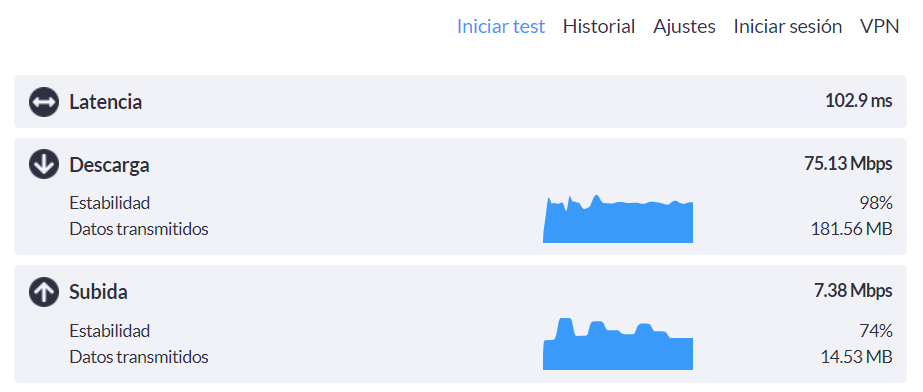
The results obtained will allow you to know if your Internet speed is more or less equal to that promised by your ISP or if, Conversely, is much less than this.
If it's the latest, read on to find out how to speed up your internet on your mobile phone, PC or laptop.
2. Use a wired connection instead of WiFi

WiFi lets you connect, wirelessly and conveniently, different devices to the network. However, these connections tend to fluctuate and speed can be affected.
For this reason, whether i have optical fiber o ADSL, it is better to use an ethernet connection (wired). Well, taking the signal directly to the device allows you to have the maximum contracted speed. What's more, they are more secure than WiFi.
Then, if you still use the WiFi network on your computer or console, connect network cable to make internet faster without programs.
3. Restart your modem / router
Seems like a no-brainer, but many people overlook this advice that could be the solution to slow internet.
What you have to do is unplug the modem and router for a minimum of 1 minute. Just press the power button / off is not enough, you must unplug the cord from the outlet.
This allows clearing the internal cache, apply pending updates and even disconnect “intruder” devices, as discussed below.
Later, reconnect the modem and / or router and see if the slow internet problem persists.
4. Scan your PC for viruses
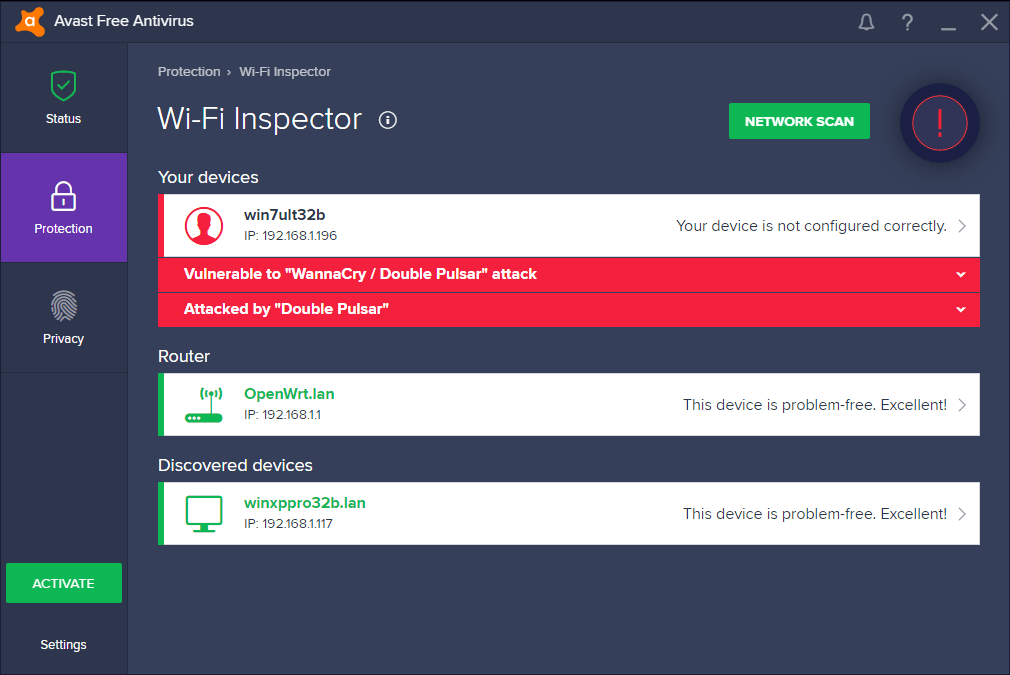
Viruses cause damage to your PC, it is a fact. That is why we must not rule out the fact that Viruses or malware can be the cause of slow internet speed on your computer.
The recommendation here is to scan your computer with a good PC antivirus (either free or paid). In the case of Windows 10, puede ejecutar un análisis con Windows DefenderWindows Defender is a security tool built into the Windows operating system, designed to protect users against viruses, malware and other online threats. Offers features such as real-time analysis, Cloud-based protection and automatic updates to ensure continued device security. What's more, its interface is intuitive, making it easy to use even for those who are not tech savvy. With the increase.... para detectar y eliminar cualquier amenaza.
In case the antivirus software does not detect anything, there are still many other tips you can follow to surf the web without interference.
5. Distribute the bandwidth
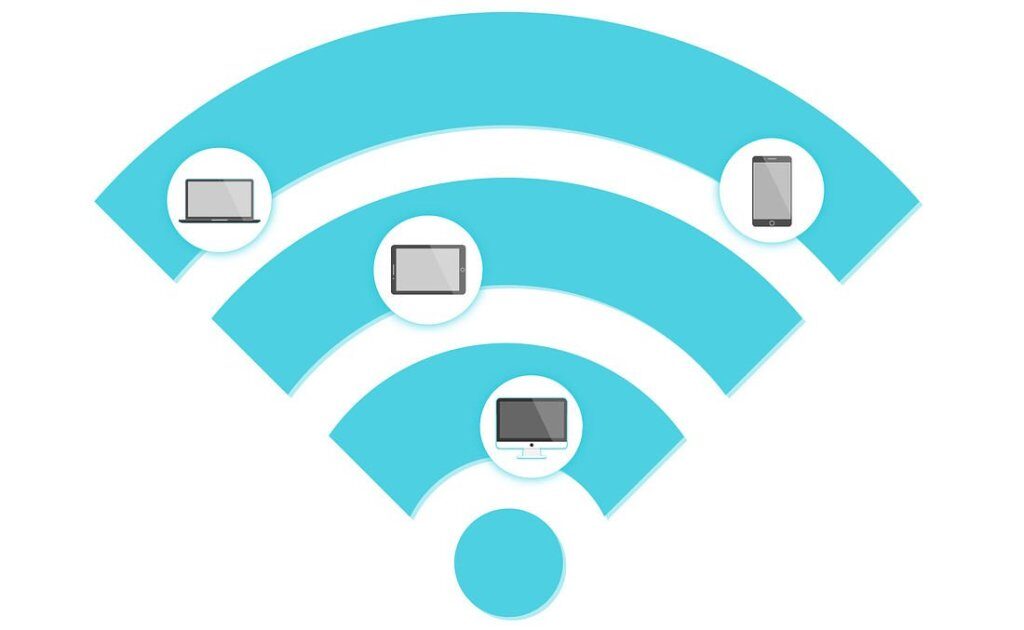
If you have a modern router, can distribute the connection bandwidth.
Thus, can allocate more bandwidth to those devices intended for entertainment tasks, como SmartTV (to see movies), video game consoles (for online games), etc.; and limit the bandwidth in those intended solely for browsing.
To do this, you must enter the configuration of your router (generally entering 192.168.1.1 from your browser) and look for the option Quality of service. From here you can set the speed limits of WiFi or cable that you consider pertinent.
6. Check that there are no intruders connected to your WiFi network
For someone to connect to your WiFi network, you must know the password. However, you may have been hacked and have intruders on your network.
This is a problem since they would not only be consuming your bandwidth (and therefore affecting its speed); It also involves a security risk, since your data could be intercepted.
To find out which devices are connected to your network, you can use the Fing app (for Android and iOS) or the program SoftPerfect WiFi protection (for Windows 10, 8, 7, XP and macOS).
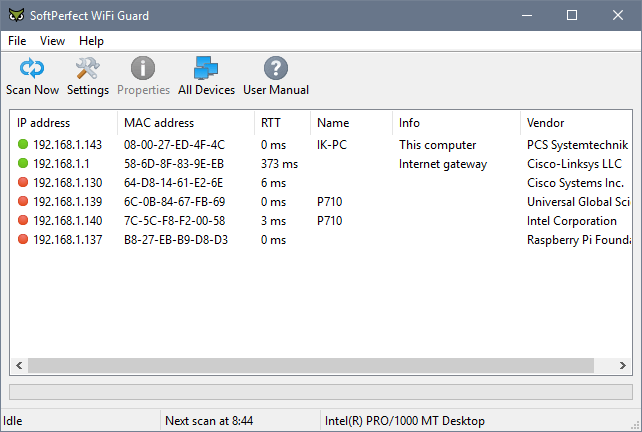
In case you find intruders on your network (devices you don't know), change password immediately for a safer one. You can do this by entering the modem from your browser or, if available, through the mobile application offered by your ISP.
What's more, make sure you choose strong security encryption, like WPA3, WPA2 o WPA. In order of security level, the first is the safest, although not impossible to violate. Never choose the WEP security type, is the most insecure of all.
7. Change DNS to increase internet speed.
Domain name systems (DNSThe Domain Name System (DNS, by its acronym in English) is a fundamental component of the Internet that translates human-readable domain names, like www.ejemplo.com, in numerical IP addresses that computers can understand. This process allows users to access websites easily, no need to remember long strings of numbers. DNS also plays a crucial role in security and....) are responsible for translating domain names (like Google.com) to their respective IP addresses.
However, Your ISP's DNS is not the fastest or most secure. That is why changing DNS or just cleaning it can improve internet speed at home..
In Windows, you can clear DNS cache by running command “ipconfig / flushdns” at the command prompt (as administrator).
Although it is best to change the DNS for faster ones, like CloudFlare (1.1.1.1 / 1.0.0.1) Google (8.8.8.8 / 8.8.4.4), which are completely free.
8. Clear the browser cache.
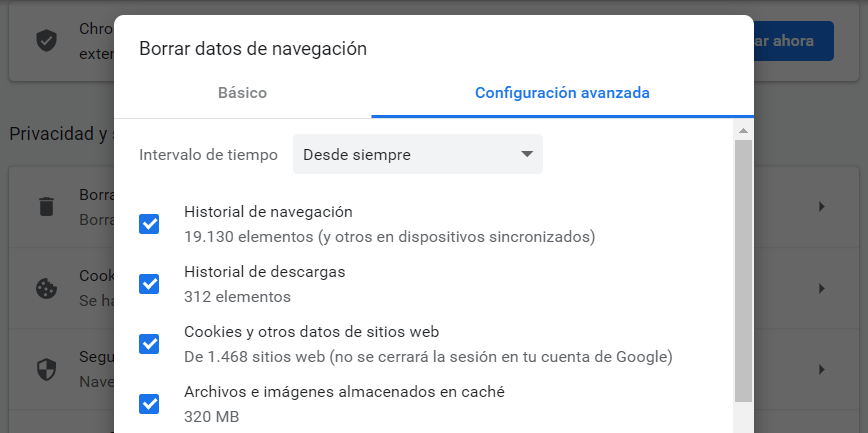
When the browser cache (that stores content from websites so that they load faster) fills up, Online browsing may be affected.
To solve this problem, you can clear your web browser's cache. Depending on which one you use (Google Chrome, Firefox, Microsoft Edge, etc.), the process may be different. Even if, in general, you will find the option to Clear browsing data in the settings.
Another option, something more radical, is to change browser. You can try Opera, a browser that is characterized by allowing faster Internet browsing, without paying more. Incluso incorpora su propia VPNA VPN, o Virtual Private Network, is a tool that allows you to create a secure and encrypted connection over the Internet. Its main function is to protect the user's privacy by hiding their IP address and encrypting the transmitted data.. This is especially useful when using public Wi-Fi networks, as it reduces the risk of interception of sensitive information. What's more, VPNs can help access geo-restricted content,... More para una navegación segura.
9. Change to the frequency of 5 GHz
There are several channels through which your WiFi router can broadcast. However, if factory settings are left, these channels can be overloaded.
To avoid this and improve your network, can change the standard WiFi channel from 2,4 GHz to a channel of 5 GHz (what offers 24 non-overlapping channels).
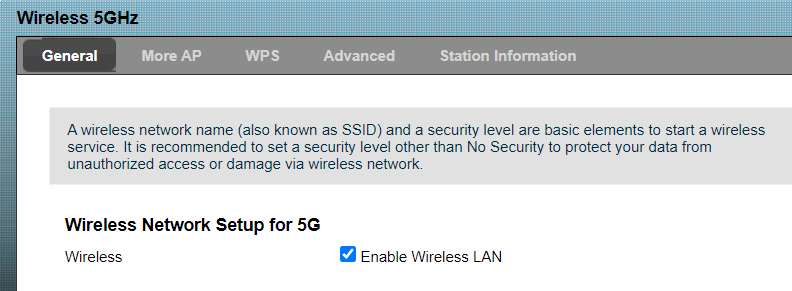
If you have an older router, consider buying a dual band router (or even three bands). These allow you to use the frequencies (2,4 GHz y 5 GHz) separately or simultaneously.
Thus, when changing to one of these frequencies, you avoid the interference of the wireless signal and can increase the speed of Internet that arrives at your house.
What do you think of these tips to improve download speed and make WiFi faster?




