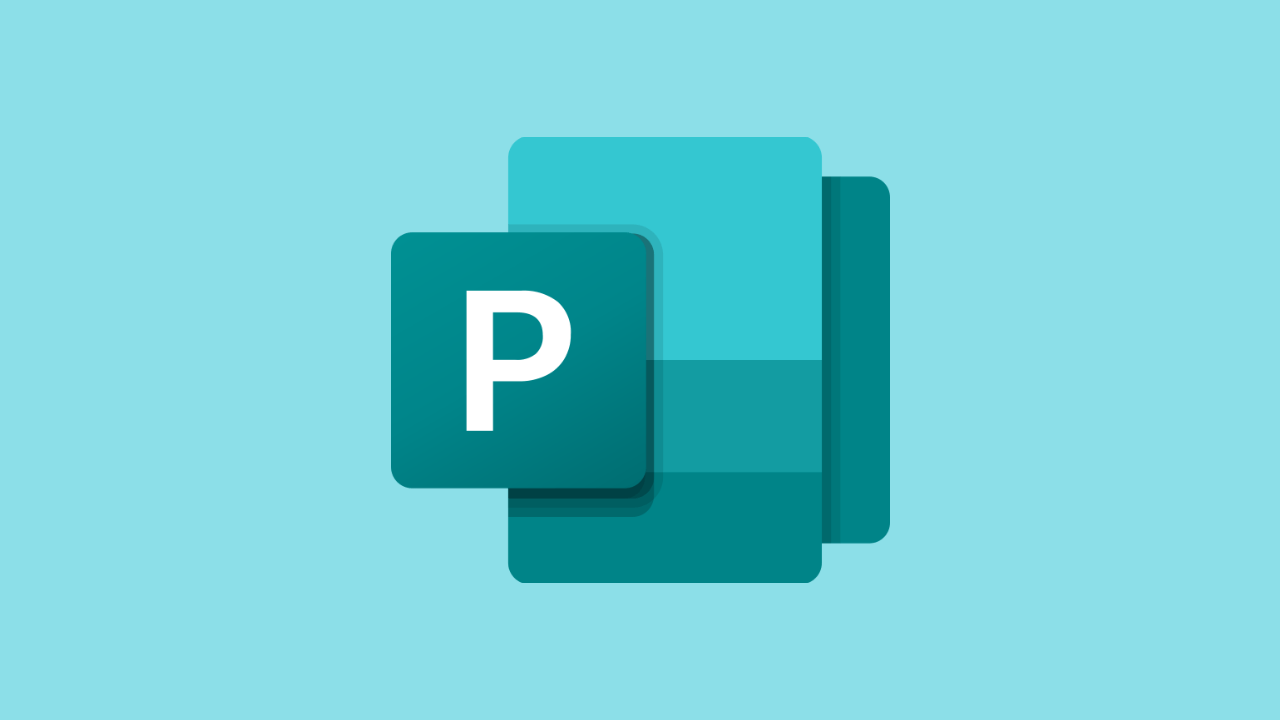
We explain in detail what is Microsoft Publisher and what is it for this software that is included in some versions of Office. What's more, We show you its main functions and characteristics that have made it one of the alternatives to Adobe InDesign.
If you still don't have it installed on your PC, don't waste time and download it for free from the following link.
What is Microsoft Publisher?
Microsoft Publisher is the graphic design application used to create a variety of posts (flyers, thank you cards, birthday cards and more).
While you can use Microsoft Word to make some simple layouts, Publisher focuses more on writing documents. In that sense, this is the ideal tool for professional print publications.
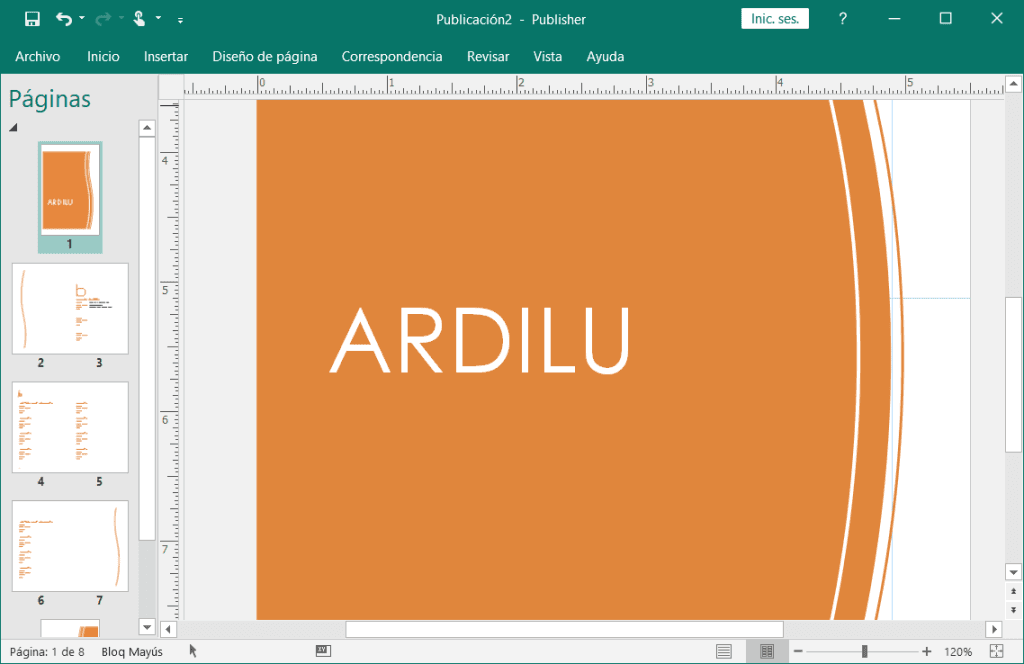
You can use Publisher to create almost any design:
- Kitchen Recipes
- Event brochures
- Birthday invitations
- Photo album
- Thank you cards
- Business bulletins
- Certificates
- Flyers and postcards
- Email newsletters
- and more.
The latest version is Microsoft Publisher 2019, which you can try for free like other older versions.
Microsoft Publisher Features and Functions
Templates
Publisher has multiple templates to facilitate the layout you want to make, especially the version 2019: recipes, birthday cards, banners, albums, brochures, invitation cards and many more.
You can also start working on a template from scratch, but these options make the job easier.
Create shapes professionally
Another peculiarity of this software is that it includes a series of shapes and graphics that we can include in our design without any problem.: from the most basic like circles, squares and rectangles up to arrows, stars, clouds and more. These forms can be found in the tab “Insert”, option “shapes”.
Once there we can modify the size of the shapes, give them a background color, change the thickness and color of the border, highlight them, shades, among others. We can even add text inside of them, rotate them and create new shapes from the presets.
Drag and drop
To import external files, it will only be enough with drag the medium in the place where we want to place it and drop it. They can be images or some other medium necessary for the design.
Export design to PDF
Publisher also offers us the possibility to export our designs in PDF preserving the fonts, images and colors in compressed form. This format ensures that the design retains all its characteristics on most devices., on the web or when printed.
For this you must go to “File”> ”To export”> “Create PDF document / XPS”.
Share documents
If we want it, we can share our brochures or publications directly to other emails. But we can not only send the document as an attachment in PDF format. Publisher also offers us the option to use our design as email template, converting all your content to HTML.
For them, we must go to “File”> ”Share”. There we will see 4 options to share our publication. The last two send the publication as a PDF or XPS file.
Rules and Guides
As a design tool, Publisher includes rulers and guides to make more accurate measurements and give better symmetry and stability to designs. You can modify the rulers to display in inches, points, centimeters, swords or pixels. These rulers come by default and are displayed vertically and horizontally.
Smart guides will allow us align more easily all elements of the publication: from objects to images, tables and text.
In the tab “Page design”> “Design Guides” you can easily modify the guides. Some come by default, but you can also customize them. These guides are included as a magnet to precisely fit objects into them.
Publish to HTML
As we saw in a previous example, Publisher will allow us to change our templates to PDF format, including all content: images, colors, fonts and shapes. Then we can publish this design on the web or in an email.




