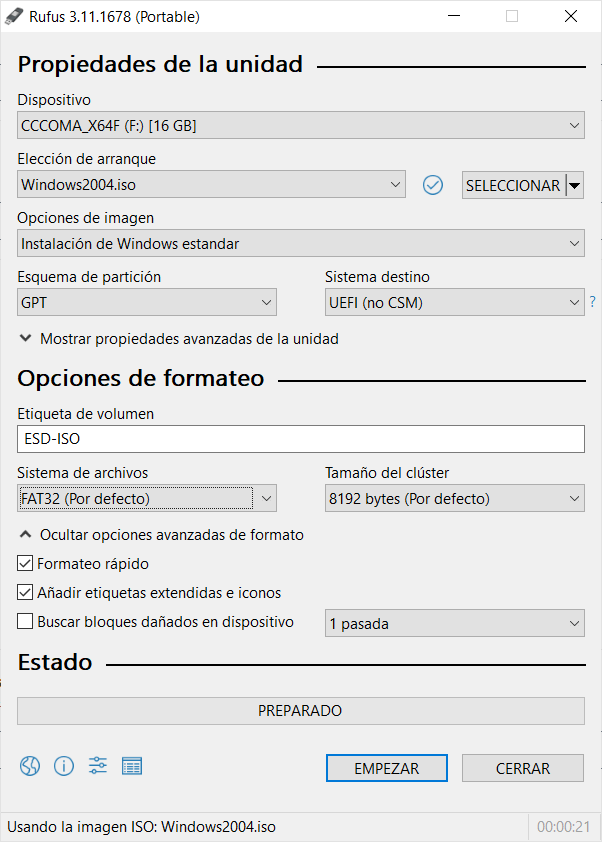Rufus is a free and open source software that enables you create a bootable USB drive containing a version of Windows or a Linux distribution.
And the best thing is that it is a free tool, portable and extremely light in Spanish that, according to its creator, it is almost twice as fast as other startup programs, such as UNetbootin or Universal USB Installer.
Create bootable media easily
Previously, when you wanted to change or install the operating system on your PC from scratch, I used a CD / DVD provided by computer or software manufacturers. Despite this, in the absence of DVD recorders in the world of laptops, nowadays USB is used.
In that sense, to boot with a USB drive you have to have not only the image file of the operating system itself, but also an application that allows it to be "bootable". This is where Rufus comes to rescue you.
Every time you want to format your PC to install Windows or GNU / Linux, can use Rufus to create a bootable USB drive with the respective OS ISO image file.
Not only that, you can also use it to update BIOS, firmware and to run low-level utilities.
How to use Rufus to create a bootable USB
After downloading Rufus free for Windows 10, 8 O 7 (not available for Windows XP or Vista), insert your USB stick into your computer and run the software (no installation needed).
Here you will see a range of alternatives. To start, select the USB device you have inserted. Later, in Boot Choice, select “Disc or ISO image”.
If you already have the Windows or Linux ISO on your PC, Click the button “Choose” and select the downloaded ISO file. Opposite case, Rufus Portable gives you the option to download the Windows ISO 10 o Windows 8.1 in its different versions, languages and architectures (x86 o x64).
The following options are configured by default. Even if you are an advanced user, you can manually select the partition scheme (MBR / GPT) and the target system (UEFI o BIOS).
If you are using a very old PC and it came with a version of 32 bits of the operating system installed, you may think the computer is running in legacy or BIOS mode. Conversely, if you have a Windows PC 8 the superior, more likely to be a UEFI based computer.
Other options have to do with the file system (FAT32 o NTFS), cluster size and Windows To Go. Despite this, you don't need to do anything, you can leave everything as default.
When you are ready, Click Start to make your USB bootable with Windows or GNU / Linux.
Remember that all the files on your pendrive will be deleted. Then, if you have important files that you want to keep, make sure to backup first.
Rufus will display a progress bar and finish in approximately 5-10 minutes.here! Your bootable USB is ready!
Related