Portable alcohol is the free tool to mount ISO or MDS images on your Windows PC.
Unlike the full version of Alcohol 120%, This portable version does not need installation and has only one function: create virtual disks from disk image files.
Emulates CD drives / Virtual dvd
Alcohol Portable not only differs from the full version in that it does not require installation, but it is a reduced version that lacks the rest of functions. In other words, can't burn CD, DVD, Blu-Ray or backing up discs, as if Alcohol did 120%.
Instead, the only thing this app does is emulate optical discs on your PC from ISO image files.
To do this, the software has a simple user interface that lacks complex functions. It is simply a window with a menu and a detail view and a folder view.
And what is more, It has two partitions: one upper and one lower. The first is to mount the files, while the second is to add files to the list.
Remember that this program does not need installation, so it can even be opened on a USB drive or SD card. Thus, you can take it everywhere to mount and unmount virtual devices.
Mount disk images with drag and drop
The use of the program has no mystery, since it bases its operation on “drag and drop”. When you find an ISO or MDS file on your computer that you can't open, simply follow these steps:
- Run Alcohol Portable
- Drag the file to the program window (above)
- The image will now be mounted and can be used as a CD drive / DVD.
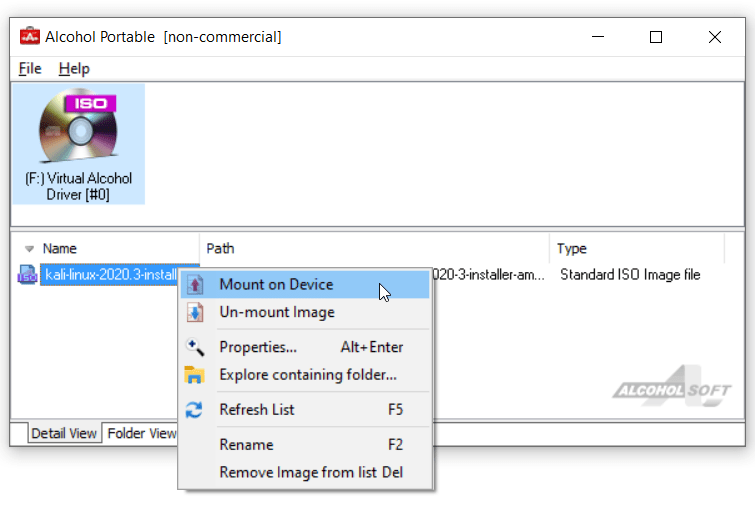
From here you can access this virtual drive and use the contents of this file, which can be the installer of a game, program or operating system. When it's over, You can unmount it from the virtual drive by right-clicking the file icon within the program and selecting “Unmount image file”.
Another Alcohol Alternative 120 portable is that it allows you to locate yourself in the virtual drive and choose “Mount on device” to mount another file.
You can also determine the drive letter where the ISO will be mounted. Then, select option “Determine drive letter” and specify the letter where you want to mount it.
Characteristics
- Lightweight and cost-free software
- No need installation
- Mount disk images with drag and drop
- Unmount virtual drives with one click
- Simple ad-free interface
- Image files in .IMG format are not supported
- Determine the drive letter to mount the image file
- Details view and folder view
- Can be run from a USB or SD card.
Related




