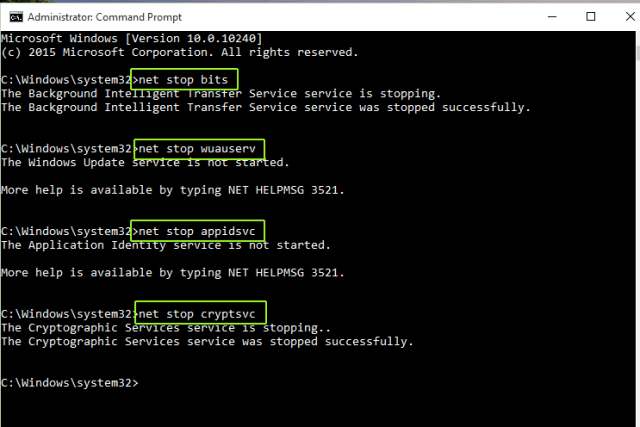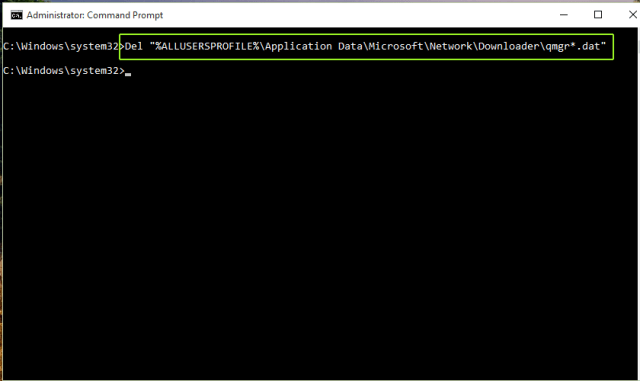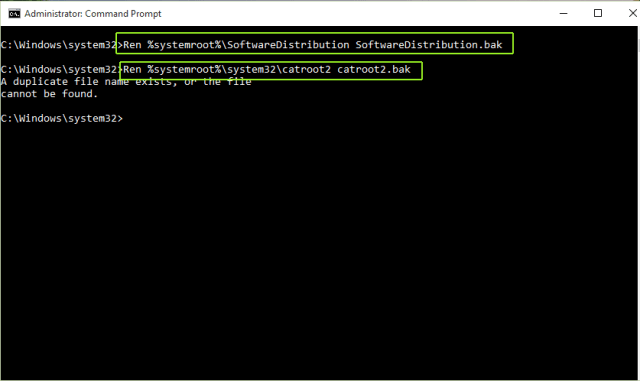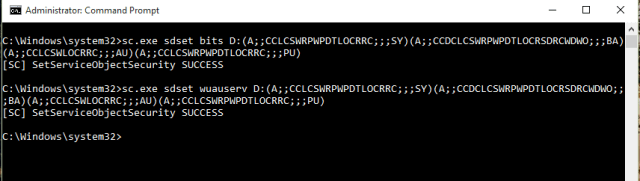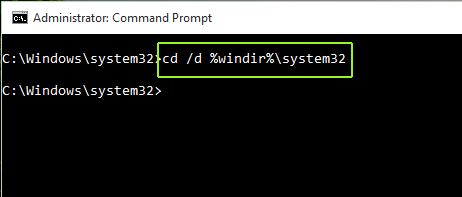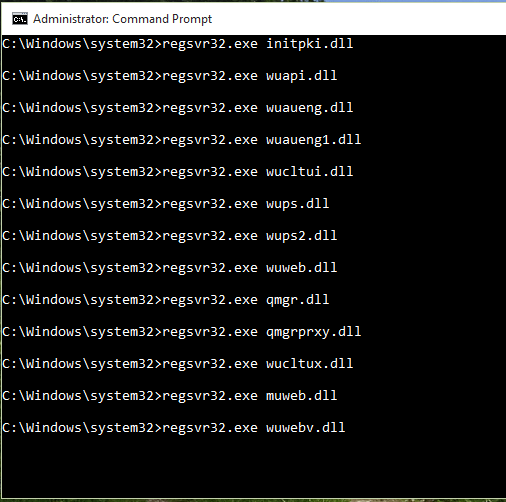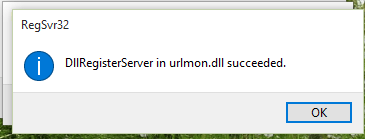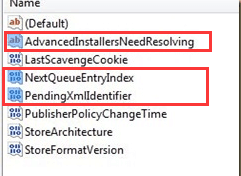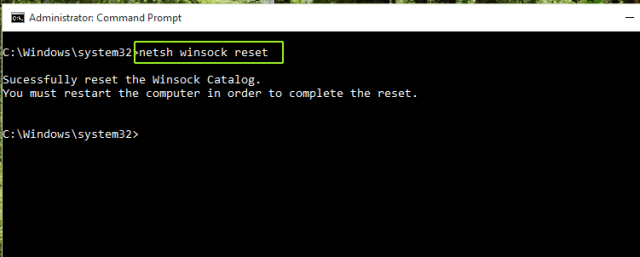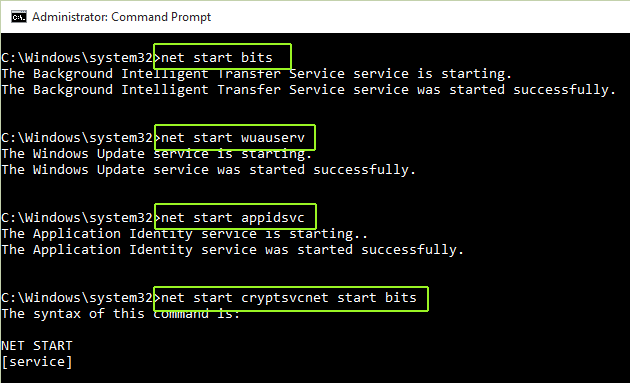If you continually face Windows update error problems, then you must reset Windows Update components to their default state. In this article, i will explain how to manually reset Windows update components but if you are not so technical, you can see my previous article How to reset Windows Update components automatically using Windows Update script.
Windows Update is an essential feature of the Windows operating system that keeps your system running and protected against malicious attacks.. But sometimes, you may face various problems when opting for Windows Update. Indicates that the time is right to reset Windows Update components.
How to manually reset Windows Update components?
There are several steps in manual reboot, but before we start, you should create a system restore point to avoid problems if things go wrong. Here is the detailed article on how to create a system restore point in Windows 10/8/7.
Paso 1: Open command prompt as administrator.
Paso 2: Stop the BITS services, WUAUSERV, APPIDSVC y CRYPTSVC. Run the following command one by one. Copy and paste each line into the command prompt and press Enter.
net stop bits
net stop wuauserv
net stop appidsvc
net stop cryptsvc
Paso 3: Delete the qmgr * .Which proceedings. Paste the following command in the command prompt and press Enter.
Del "%ALLUSERSPROFILE%Application DataMicrosoftNetworkDownloaderqmgr*.dat"
Paso 4: Rename the SoftwareDistribution folder and catroot2. Type the following command one by one and press Enter.
Ren %systemroot%SoftwareDistribution SoftwareDistribution.bak
Ren %systemroot%system32catroot2 catroot2.bak
Paso 5: Reset the BITS service and the Windows update service. Paste the following command one by one and press Enter.
sc.exe sdset bits D:(A;;CCLCSWRPWPDTLOCRRC;;;SY)(A;;CCDCLCSWRPWPDTLOCRSDRCWDWO;;;BA)(A;;CCLCSWLOCRRC;;;AU)(A;;CCLCSWRPWPDTLOCRRC;;;PU)
sc.exe sdset wuauserv D:(A;;CCLCSWRPWPDTLOCRRC;;;SY)(A;;CCDCLCSWRPWPDTLOCRSDRCWDWO;;;BA)(A;;CCLCSWLOCRRC;;;AU)(A;;CCLCSWRPWPDTLOCRRC;;;PU)
Paso 6: Then, in the command prompt window, type the following command and hit enter.cd /d %windir%system32
Paso 7: Reregister BITS files and related DLL files. You must register in the following dll file to complete the process. Type each line at the command prompt and press Enter.
regsvr32.exe atl.dll
regsvr32.exe urlmon.dll
regsvr32.exe mshtml.dll
regsvr32.exe shdocvw.dll
regsvr32.exe browseui.dll
regsvr32.exe jscript.dll
regsvr32.exe vbscript.dll
regsvr32.exe scrrun.dll
regsvr32.exe msxml.dll
regsvr32.exe msxml3.dll
regsvr32.exe msxml6.dll
regsvr32.exe actxprxy.dll
regsvr32.exe softpub.dll
regsvr32.exe wintrust.dll
regsvr32.exe dssenh.dll
regsvr32.exe rsaenh.dll
regsvr32.exe gpkcsp.dll
regsvr32.exe sccbase.dll
regsvr32.exe slbcsp.dll
regsvr32.exe cryptdlg.dll
regsvr32.exe oleaut32.dll
regsvr32.exe ole32.dll
regsvr32.exe shell32.dll
regsvr32.exe initpki.dll
regsvr32.exe wuapi.dll
regsvr32.exe wuaueng.dll
regsvr32.exe wuaueng1.dll
regsvr32.exe wucltui.dll
regsvr32.exe wups.dll
regsvr32.exe wups2.dll
regsvr32.exe wuweb.dll
regsvr32.exe qmgr.dll
regsvr32.exe qmgrprxy.dll
regsvr32.exe wucltux.dll
regsvr32.exe muweb.dll
regsvr32.exe wuwebv.dll
Paso 8: Erase Incorrect registry values in Registry Editor. press Tecla de Windows + R and write regedit.exe and press Enter. It will open the Registry Editor. Now navigate to the following location and delete the following entries if they exist.
HKEY_LOCAL_MACHINE COMPONENTS
PendingXmlIdentifier
NextQueueEntryIndex
AdvancedInstallersNeedResolving
Paso 9: Restart your computer. You should add this item to favorites so that after restarting your PC you can access this tutorial.
Paso 10: Restablecer Winsock. Copy and paste the following command in the administrative command prompt and press Enter.
netsh winsock reset
Paso 11: Start the BITS services, WUAUSERV, APPIDSVC y CRYPTSVC. Run the following command one by one.
net start bits
net start wuauserv
net start appidsvc
net start cryptsvc
Paso 12: Restart your PC and try updating Windows 10 again. It will most likely solve your problem.
next
If this error doesn't work for you or if you are having difficulty implementing this tutorial, you can opt for easy automatic solution. Download the Advanced System Repair Tool and Scan Your Entire PC for Problems. It will quickly list all the problems and give you a single button to fix all.