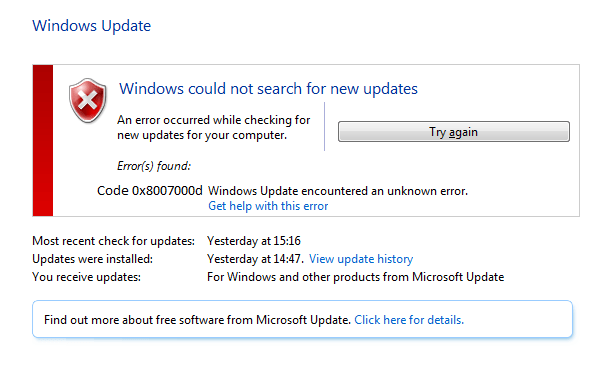You may encounter the following error message when you try to download and install updates in Windows 10/8/7 / Vista and Windows Server.
An error occurred while checking for new updates for your computer.
Errors found:
Code 0x8007000d Windows Update encountered an unknown error.
Why do I get update error code 0x8007000d?
The Error code 0x8007000d appears when you try to download and install updates or when you activate the Windows operating system or MS Office product. This error, also known as activation error, appears when your product activation files cannot be found.
Apart of this, this error occurs due to corrupt or damaged protected system files like dll files, exe files, sys files, etc. Most of the updates or installation files focus on various types of system files and if these files get corrupted or replaced by another program, then you may start to experience different types of errors, included 0x8007000d.
How To Fix Windows Update Error 0x8007000d
To correct this update error, you need to fix various corners of your operating system. Here, I list all the possible solutions through which you can fix your problem.
Method 1: fix using advanced system repair tool
As I mentioned previously, this error appears mainly due to corrupted or damaged system files, corrupted registry entries, outdated operating system and system driver and due to viruses or trojans. So, to fix these problems, you must install advanced system repair tool. This tool scans the PC and fixes all the problems, included update error 0x8007000d.
Method 2: reset Windows Update components
Resetting Windows Update components can fix your problem permanently. This is a unique way to fix any update related issues. In this method, run some kind of command and reset all components that participate in Windows Update. Here is the full post about how to reset Windows update components.
Manually reset Windows Update components
Method 3: Run the Windows Update troubleshooter
Windows Update troubleshooter works when you start to face update related hurdle. Windows Update troubleshooter scans all Windows update components and fixes problems, if you find them. This is the easiest and main way to fix update related problems. You can run the Windows Update troubleshooter as follows:
How to open and use the Windows Update troubleshooter in Windows 10/8/7 / Vista / XP
Method 4: run the System File Checker tool
The System File Checker tool is actually a command line tool where you run a single line of code at the command prompt and check and repair damaged or damaged system files. System file checker tool is used to repair corrupt protected system files like exe files, sys files, dll files, ocx files, inf files, etc.
How to run System File Checker sfc / scannow and fix windows problems
Method 5: run the DISM command
DISM son las siglas de Deployment Image Servicing and Management. This is a command line tool used to fix Windows image file errors or corruption. If there is any damage to the Windows image file, System File Checker tool cannot repair protected system file and cannot fix update error 0x8007000d. You can use DISM command as follows:
How to run the DISM command in Windows 7/8/10 / Server
Resume
In this post, Explain 5 alternatives for fix Windows update error 0x8007000d O Windows activation error 0x8007000d. By applying all these methods, can fix various other update related issues in Windows 10/8/7 / Vista and Windows Server.