
On the Internet there are many programs that optimize our equipment by cleaning it and performing different types of maintenance with just one click, since these programs contain those commands and configuration necessary to be able to carry out their work correctly. However, there are also programs and applications that do the opposite: they are malicious, infect our computer and make it much slower and heavier.
OneSafe PC Cleaner is one of these programs, users think that by installing it the computer will be much faster and in better condition, when in reality is a fake program that is actually malware. That is why it is important that we know what type of malware we are facing, if you want to know how to remove OneSafe PC Cleaner, you just have to keep reading.
How can you remove this malware safely?
It is important that you bear in mind that all the steps that we explain below have been previously tested, it is essential that you do them in order, and if it happens that it presents a problem in the process, must stop immediately. This program cannot be removed like a normal application, so you must be very careful.
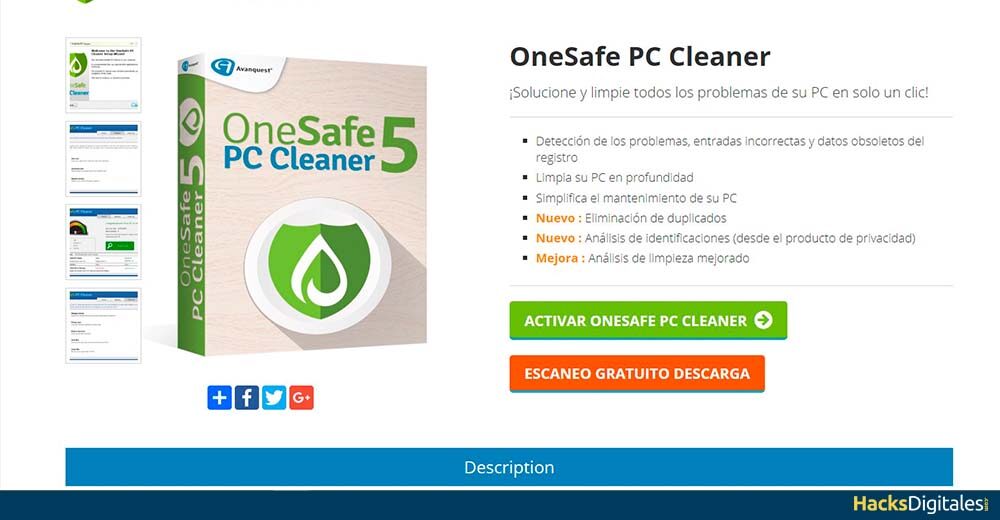
Desinstalar One Safe PC Cleaner
You are using Windows XP, Windows Vista or Windows 7, you simply have to access your Control Paneland go to option “Add or Remove Programs”. However, if you are on the Windows platform 8, you must move the cursor to the edge of the screen, namely, go to option “Look for” where will you write “Control Panel”.
The important thing is that you select the option Uninstall until that procedure is completed. In the same way, we can use secure software like CCleaner O Revo uninstaller whose functions will allow us to uninstall unwanted programs much more easily.
Use AdwCleaner
AdwCleaner is extremely secure software that will help us remove all kinds of malicious programs and dangerous, the same ones that can hijack our browser. What we must do is download said program on our computer.
Later we must take care of closing all our programs before executing AdwCleaner as Administrator. In this point, we will proceed as follows:
- When the terms of use appear, we must accept them.
- Press the button Scan and the system will start scanning for malicious items.
- The results obtained will appear, we must select Clean up, In this way, all the malicious elements detected will be deleted..
- Close all open programs, and then accept the message that will appear on the screen.
- Restart your computer.
- Enter the program again to finally uninstall it.
- Use Malwarebytes Anti-Malware.
An optimal way to get rid of all those infections such as viruses, worms, trojans, etc. Thus, our team will be much more protected and free from these threats.
ESET Nod32 online
- If we don't have this program installed, we can download it from its official website.
- The program will perform an analysis of the database.
- To select Fix it now O Analyze now.
- We must wait a few minutes until the analysis is finished, when we finally get the detected threats, we must select the button All quarantined.
- Restart your computer.
- Use ESET Nod32 Online.
This is a very effective way to scan your computer and find out if you are a victim of other threats that your antivirus has not been able to detect.. It's about a online system that works for free, takes care of analyzing your computer and alerting you if there are more threats. We just have to select the option Eliminate detected threats and later “Scan for PUAs”.
Use CCleaner
A quick way to finish the process is to completely clean all the files on our computer and other records of our operating system, we just have to select the option Run cleaner and in this way the program will take care of its deep cleaning. We can also access in Look for problems until we can repair the results obtained.
IDEA: Please note that we will have to select “Look for trouble” until the program finally gets none.
What kind of infection do we face with OneSafe PC Cleaner?
Our computer is probably giving us problems and we want to install a program to clean it, in this way we can run into OneSafe PC Cleaner, which is provided in download sites free.
Websites like “Sofftonic” O “Brothersoft” are some of those that cause the download of these programs, that is why we must be careful when installing them, since it is preferable to do it through websites that are completely trustworthy.
fake analysis
This program starts every time you turn on your computer, will start performing fake scans of our system, in which different detected problems will begin to emerge that, of course, they are also completely fake. The purpose of the program is to trick the user so that he can access all his private data, principally your bank accounts and therefore your money.
Misleading update
What's more, at the moment we install it in our operating system, will require updating the program to a higher one and therefore more advantageous, However, this application will be paid and with it it will be possible to solve the false problems that the system detects. .
Windows app lock
In addition, OneSafe PC Cleaner will take care of blocking certain applications of our operating system, in order to protect itself and simulate that the computer really has performance problems. This type of blocking will be carried out in order to avoid being detected by antivirus, antispyware, antimalware, among others.
Web page blocking
This malware will take care of limiting access to all those websites where they warn of its nature, as well as all the information where the procedures to follow for their correct elimination are provided.




