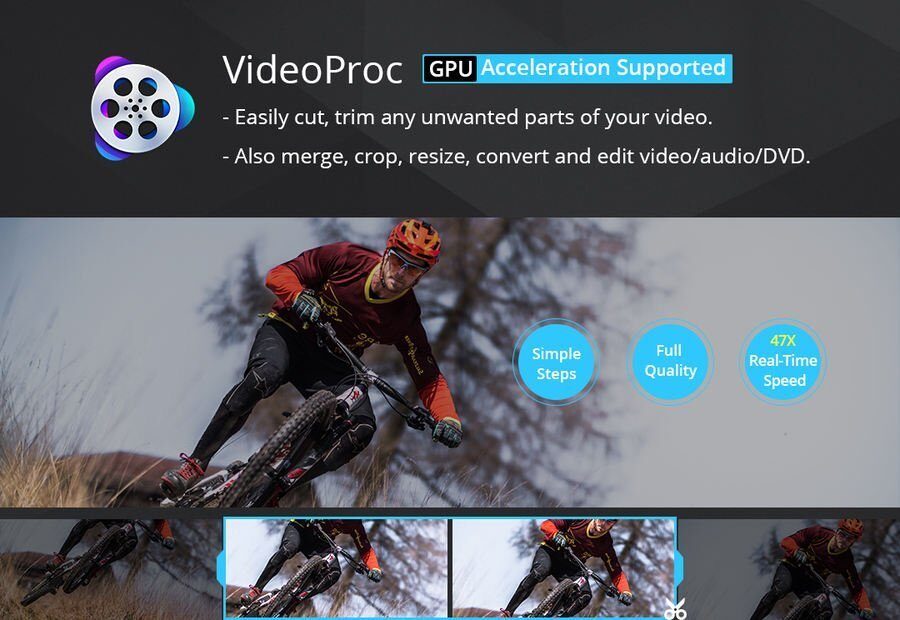
Have you ever wanted to cut oversized videos into small pieces or trim unwanted parts? In this article we show you how to cut and trim videos in 3 easy steps with video editing software. VideoProc.
At the moment, more and more users are starting to record and create their own videos to, for example, upload them to platforms such as YouTube or Facebook. However, they do not have video editing software that is easy to use and has the necessary functions to obtain a quality result.
And although there are professional editing programs on the market, many of them are extremely complex to use and costly.
Fortunately, there are programs like VideoProc, which includes different functions and basic and advanced editing tools, how to merge, add effects, transcode and, of course, cut and trim videos easily and easily.
VideoProc: the easiest way to edit 4K videos
For those who do not know VideoProc is 4K video editing and processing software for Windows and Mac.
Works with any video you shoot with an iPhone, android device, digital camera, GoPro, DJI or any other 4K camera.
What's more, not only has the basic editing functions, how to resize, correct or improve videos; It also integrates advanced tools to stabilize shaky videos, remove background noise, create GIF, add watermarks and more.
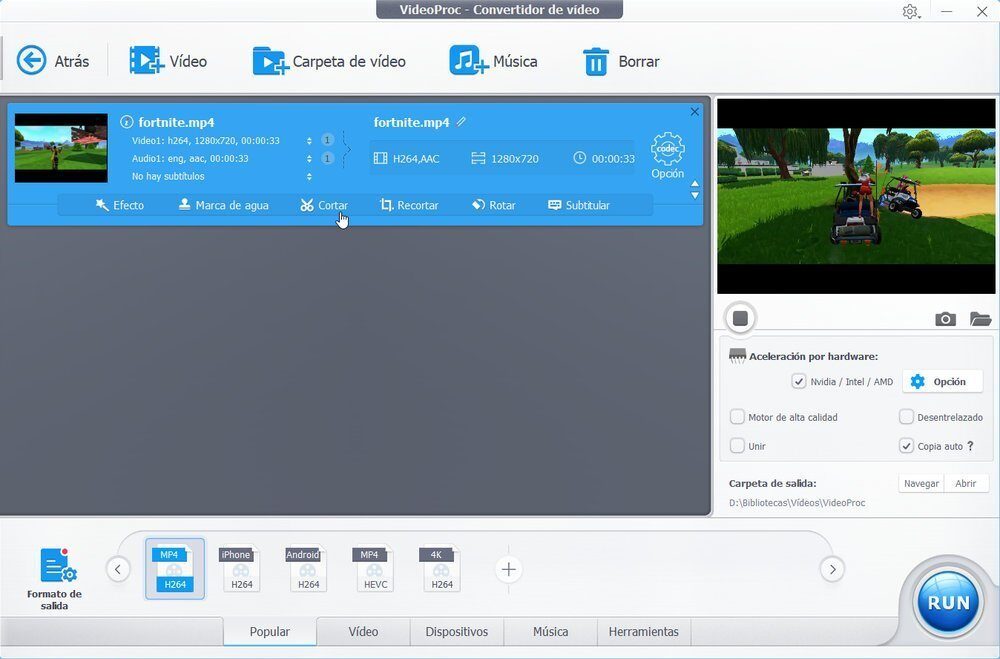
Unlike other video editors, VideoProc is extremely easy to use, these being its main characteristics:
- Simple navigation: import and export videos easily (no locks or locks).
- Easy yet powerful features to meet users' video editing demands.
- Professional Technologies: Full GPU acceleration and quality-oriented engine.
Although all these functions and features sound good, you should know that the program is not free. The annual license has a cost of $ 59,90, while the lifetime license amounts to $ 78,90.
However, VideoProc is giving away (Limited Time) a free license to use the program without limitations.
The only thing you have to do to download VideoProc free, is to follow the following link:
VideoProc Free License (Limited time)
On this page you must click on the link that says “Flash SweepstakesImmediately after, the program download will begin, so you can use it for free, without cost.
How to cut and trim videos
When you start the program you will find four options: Video, DVD, Downloader y Recorder.
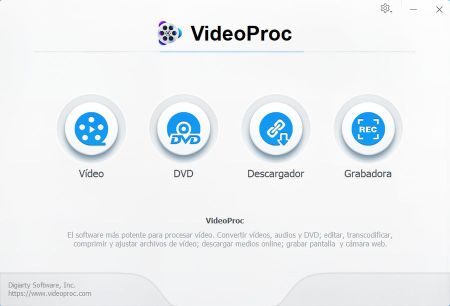
Here you need to select Video and then upload the video to edit by clicking on “Video” (at the top of the program).
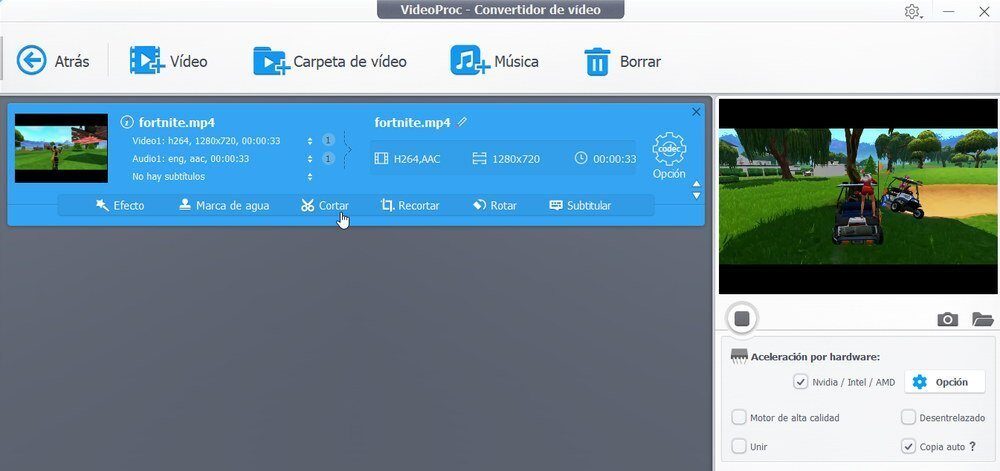
Later, Follow these steps to cut videos with VideoProc:
- Click on the option Cut off.
- Drag the slider to set the position of the cutoff time.
- Click the button “Cut off“, Then in”Smart“And finally in the”TO RUN“.
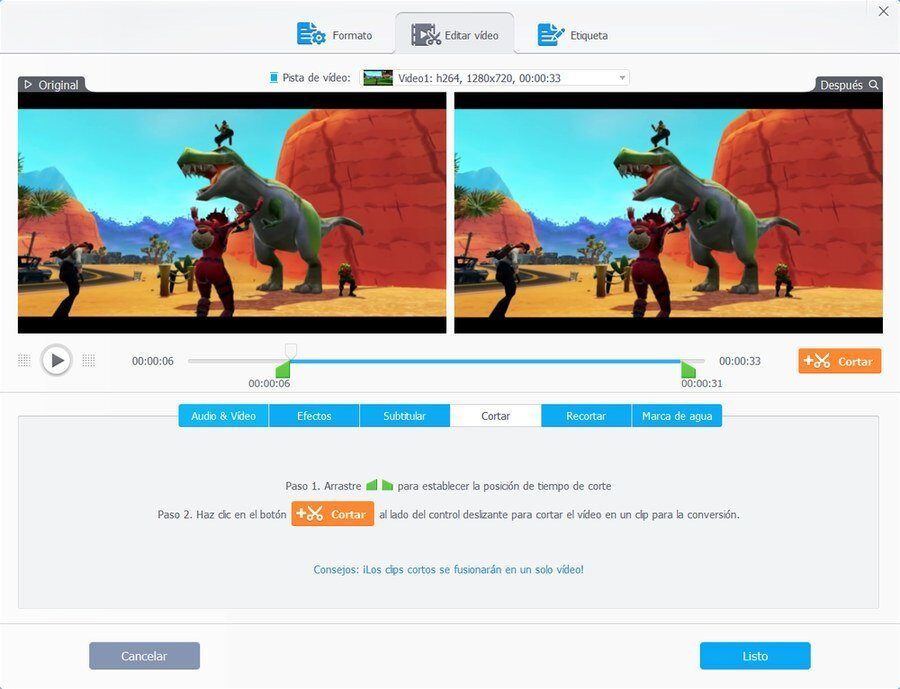
What's more, if you want cut the video into several small pieces, you can always repeat the step 2 as many times as you want.
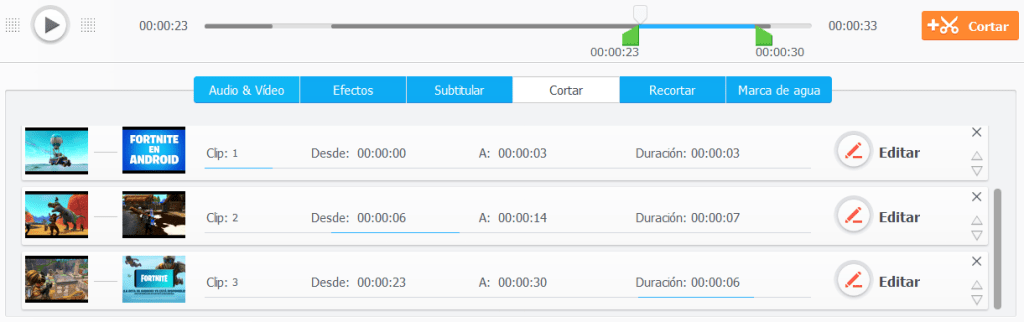
Although you can also manually enter the start and end time to indicate the duration of the video you want to keep.
Similar, Follow these steps to trim unwanted parts of videos:
- After uploading the video, click on “Prune“.
- Click on “Enable clipping”And select the region to crop with the mouse or manually indicate the position (left, above, right, under).
- Finally, click on “Smart“And then in”TO RUN“.
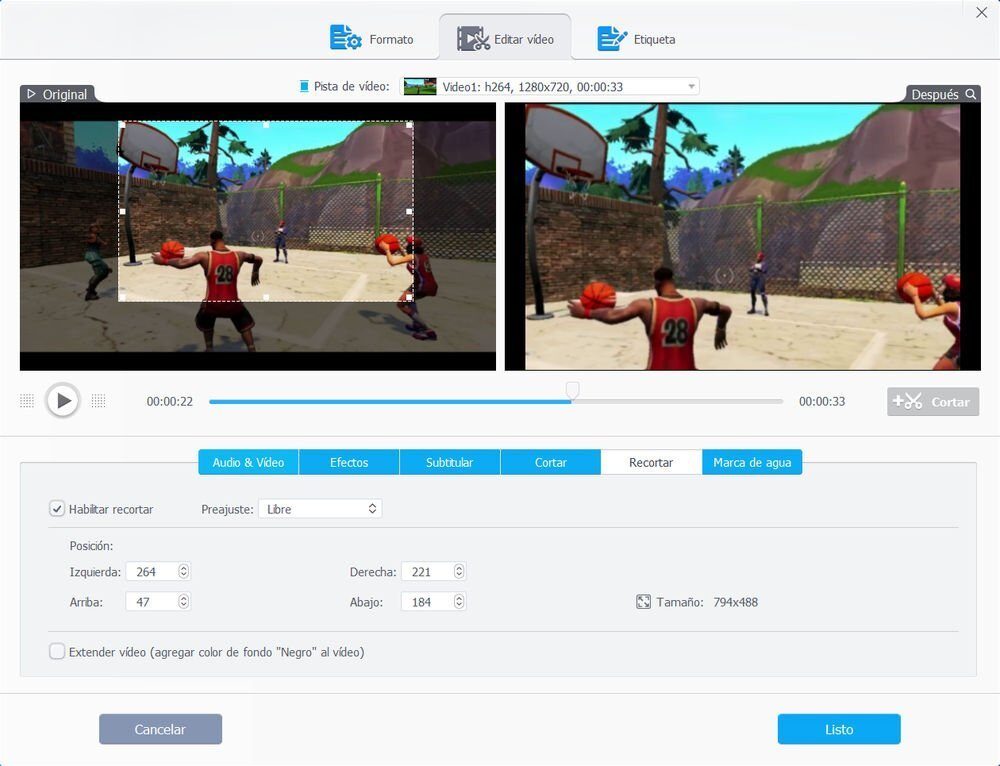
Thanks to hardware acceleration (for Intel, Intel and AMD), the cutting and trimming process takes just a few seconds (although this will depend on the size of the video).
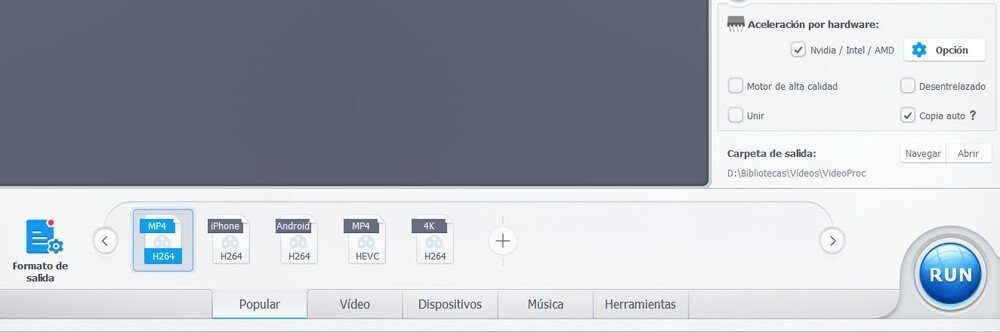
What's more, before clicking RUN, you can choose the folder and output format.
Article sponsored by VideoProc




