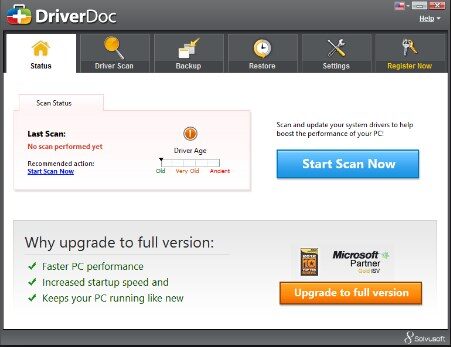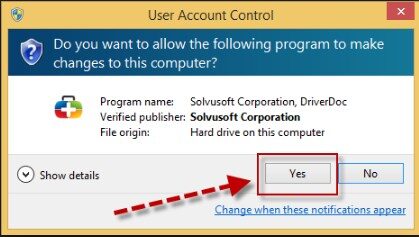It is well known that before downloading any program on our PC we must do a lot of research to see if the program in question is trustworthy, more if it is a program found on a free download site, since many of these software son false and have purposes that are not at all advantageous for our team.
This is the case of DriverDoc, which is a false program of improvement, this is responsible for issuing a series of false messages, where you will say that our team has numerous problems and that solve them you must buy the top version, if you are interested in how uninstall or delete Driverdoc
Desinstalar DriverDoc
In order to withdraw this application you can do it through the control Panel; However, on many occasions we have realized that it is impossible to achieve it, since the app keeps showing up in our list of programs. That is why when this case arises, the best way to achieve a safe uninstall, is using some program auto erase, as this software will locate all files infected that are related to DriverDoc, However, this removal can also be done manually.
Uninstall using manual removal
DriverDoc is capable of many modifications unwanted especially in records browsers, so it takes care of adding plugins that are not visible to us. The most important thing during this procedure is to know that if you use several browsers On your computer, should cheque Y correct all his configurations one by one, since many items you don't want can steal data, personal information, among other cyber problems.
In Internet Explorer
- You must go directly to the tools of your browser.
- Go to option “Manage add-ons”.
- Click on the toolbars and look for the DriverDoc extension.
- You must press “Deactivate”.
- In the start menu you must write “Inetcpl-cpl”.
- Then go to option “Advanced”
- Then click “Restore”.
En Firefox Mozilla
- Location option “instruments”.
- So you need to go to “Accessories”.
- Then select “Extensions”.
- There you will look DriverDoc and you will take care of removing its add-ons one by one.
- What's more, you must select the option “Help” where are you going to access the “Troubleshooting data” where you can later select the option of Resume Firefox, so you will mark the option “Restore”.
And Google Chrome
- Look for the Google Chrome settings bar.
- You are going to look for the option of “Instruments”.
- Click on the option “Extension”.
- You are going to search the list that will appear, all extensions that are linked to DriverDoc, all this you are going to do deactivate Y withdraw completely.
- Later, you are going to reset the browser settings, so you must go to the option “Setting” typing in the search engine “: // setting” where are you going to select “Advanced Options”.
- Finally, going to select “Restore”.
Verify the integrity of the operating system
To carry out this procedure, you must take into account the following steps:
- Click on the Control Panel, where should you go to option Add or remove programs, where you can see all those programs that were installed on your computer.
- You must bear in mind that to continue you must have the hidden files view option activated, so you must go to the option “Appearance and customization “, and then click on the option “Folders”and then uncheck the option “Hidden / protected”. In this way you can make all those files visible.
- This is how you will be able to see all those files related to DriverDoc that you should delete one by one.
Delete DriverDoc from Windows registries
This step is very important since thanks to it we will be able to eliminate any registry entry that is suspicious. To carry out this procedure, we can press the keys Windows + R, or also write “Regedit” in command option “To run”.
In this way we can eliminate all those records that are related to DriverDoc, however we must do it very carefully, so we have to know how to differentiate which are the suspicious records.
Uninstall using automatic process
A safe extraction will be performed, without having to perform the steps above, however it is important that you know which tool automatic deletion to use, since it should be a trustworthy and effective. This tool will be able to de execute a in-depth analysis Y detect all those threats that are present for later remove them.
- Install the automatic removal tool, in this case we will use Spy hunter.
- Follow all procedures to correct installation of software.
- The program will start its analysis deep where he will then launch his results acquired.
- When we have the ready from threats and suspicious files, damaged records, virus, malware, in this way we must move towards the option “Fix threats” this way they will suppress all those problems detected, as well as all his records.
Remove DriverDoc from Mac
It is recommended that in case your Mac is infected with DriverDoc, what you should do is use an application called McKeeper, that you will be able to solve your problem quickly, since this program will be able to carry out a analysis deep and going to clean your device of all kinds of threats.
- Descargar MacKeeper in you Mac.
- You must locate the option of to find out the status of your Mac, so you must choose the option “Fix” so that the elimination of all items found infected.
Protect your computer from DriverDoc
- So that your computer is not affected by this type of virus again, the best thing you can do is that before connecting any device USB to your computer, make a quick scan.
- What's more, it's necessary that to avoid completely installing extensions or accessories that are unknown.
- Keep your antivirus updated, and you should also be able to use the most reliable and effective.
- Carry out analysis deep regularly.