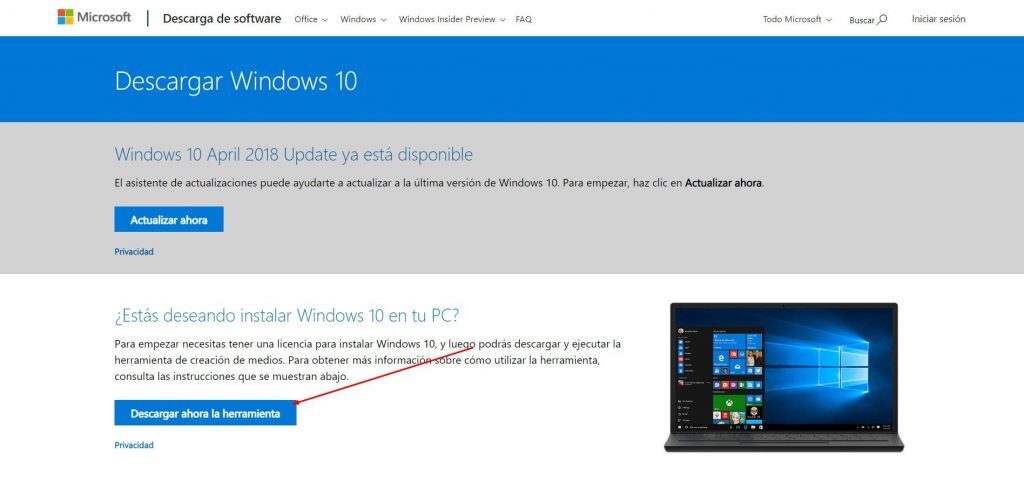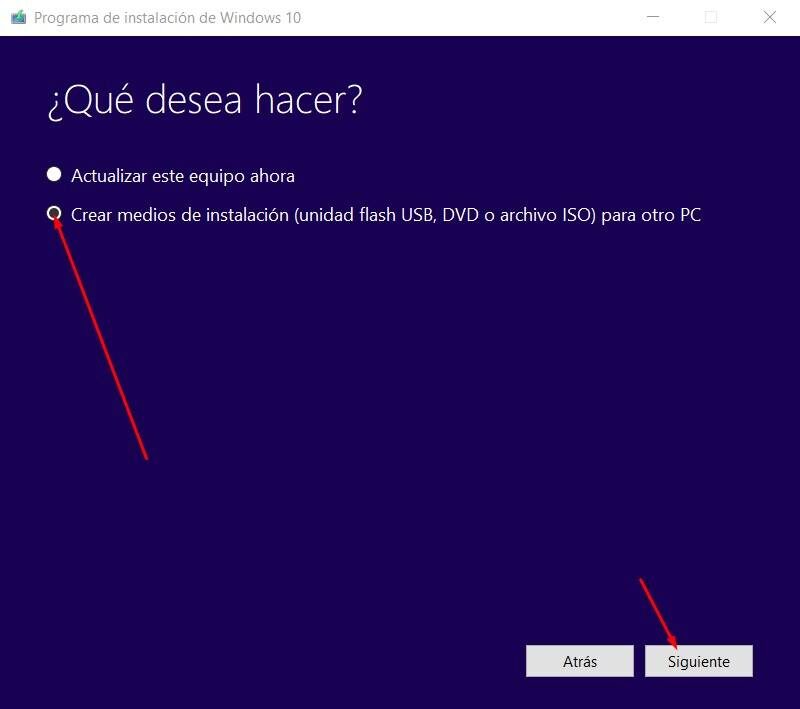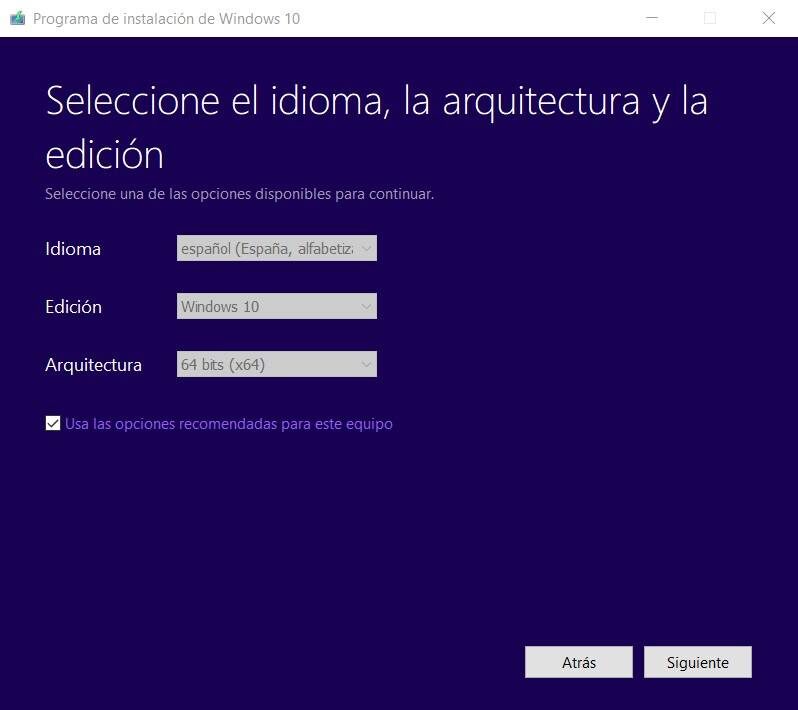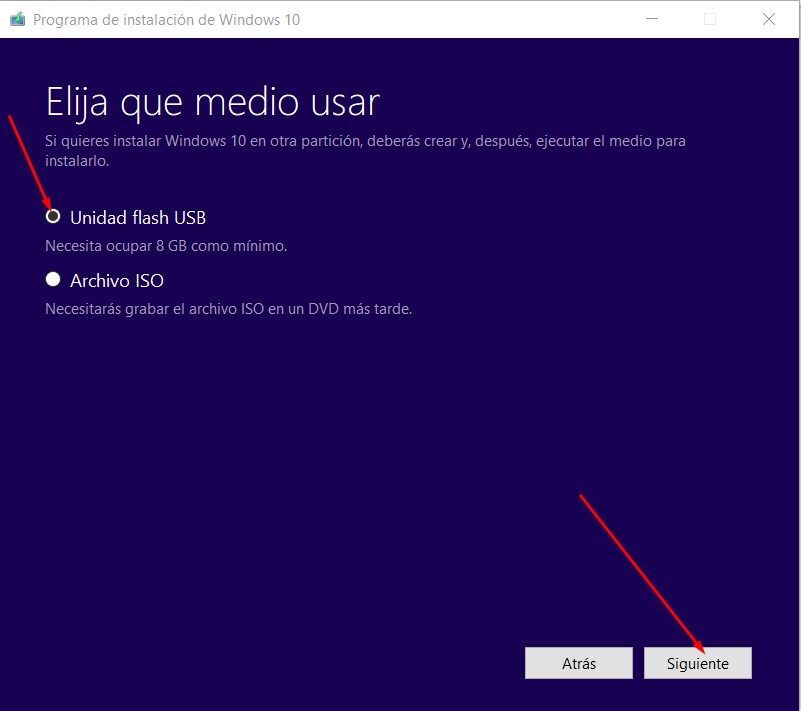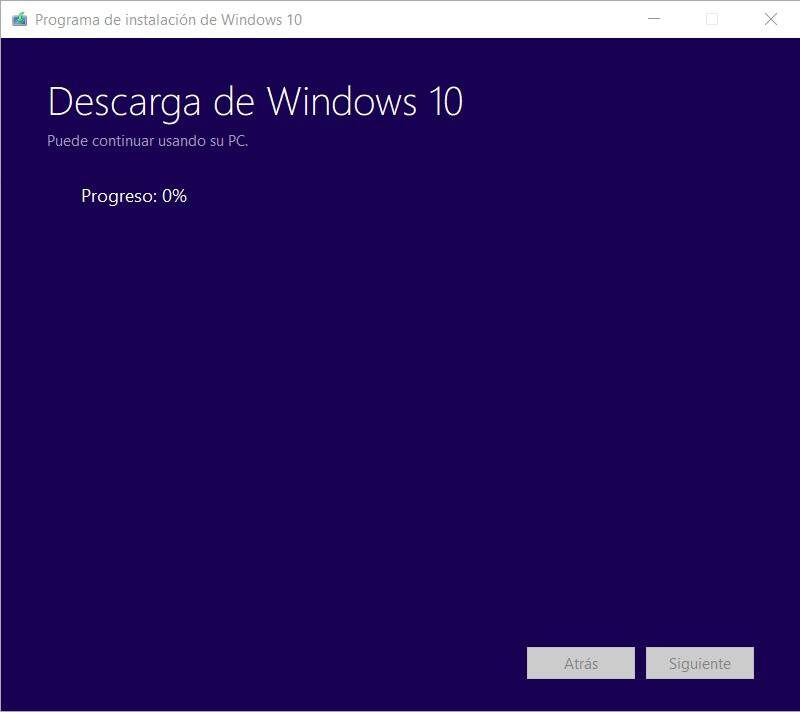When you have a computer, you want to have the best possible operating system to take advantage of its capacity. For it, you must take into account which is the option that best suits the functions of your team.
Most new PCs come with the latest version of Windows installed. However, some users with older computers feel the urge to install this update on their computers. If you are one of them, but your computer doesn't have a DVD drive, we recommend that you continue reading. Therefore, you are interested to Create a USB Boot to Install Windows | 10.
DVD vs USB drive
The use of CDs was greatly affected by the creation of USB memories and pendrives with the capacity to store information.. These two tools allowed even computer manufacturers to forget about integrating a DVD drive. Thus, slowly, DVDs have been coming off the market, with removable USB drives taking over.
In this sense, tools have had to be created that favor the installation of products from USB ports, since many computers do not have other types of ports to enter information. That is why to help you update your operating system we bring you this article.
How to create a bootable USB Windows 10?
To facilitate the process, it is important to create a USB drive that acts as an installation DVD. To carry out this operation, you must carefully follow the instructions. Although this article is about creating a Windows bootable USB 10, these steps will work the same for other versions of Windows. So you can use it the way you want.
In the same way, if you have a USB drive that you no longer use, you can make it into an installation disc. Being possible to do it for Windows, Linux or MAC. In addition, it can be a diagnostic tool for your PC. What's more, You must bear in mind that to use it as a boot medium you will have to adjust and format it according to what you have in mind.
Boot creation process
Below we show the process through screenshots and explanatory text in a very simple way:
Step n. ° 1: pen drive
For this procedure you will need a USB stick of at least 8 Gb of available space. This allows the installer to build correctly. If you have information in memory, it is recommended that you make a backup. This process will cause all the contents of the USB device to be lost..
Paso 2: download the media creation tool
To create and configure the USB, you need to download the media creation tool from Microsoft's official website (unload here)
Step no. 3: Run the tool
Once the program is installed and started, we must carry out the following steps:
- We select the second option. This is how we will begin the process of creating the bootable USB.
- Now is the time to choose the language and choose between the x64 or x32 version of Windows. The same software configures the different options according to the characteristics of your PC. Therefore, you will not be able to vary your choice.
- Select the first option. It is simply choosing the medium to be used and then installing Windows 10 in our team.
- Next you must choose the removable drive in which the whole process will be configured:
Step no. 4: Wait
Once the whole process is done, you just have to wait for the 15 a 20 minutes it will take to format and copy the files to the drive. At the end, you will be able to view the files in memory as if they were on an installation DVD.
Pay attention to the process
As you have seen, it is a simple and fast process, but that in turn requires patience and attention. Well, every step is important and you cannot try to skip them out of comfort or impatience. Thus, you can certify that everything will be fine and that you will be able to use it without problem, when you need it.