YUMI Multiboot USB Creator Enables you to have multiple operating systems on a bootable USB, that you can later install on your computer.
It is the successor of the popular MultibootISO (now discontinued), what supports most Linux distributions and major versions of Windows.
The software can be used not only to create bootable USB drives with operating systems, but also to install system tools, antivirus and recovery programs (Hiren’s Boot CD, etc.)
Multiple operating systems on one USB
Unlike other similar programs, such as Universal USB Installer (further developed by Pendrive Linux), YUMI enables you to create a multiboot USB. In other words, enables you to have multiple operating systems on a USB drive ready to be installed or run on a PC.
Thanks to the support of the BIOS and UEFI firmware, the program works both on older computers (BIOS) as in the most modern (UEFA).
Also uses the bootloader Syslinux for different Linux distributions. Although, if required, you can use GRUB as USB drive multi-ISO file launcher.
Remember it YUMI Multiboot is portable, so you won't have to install anything on your computer to create a bootable disc.
At the same time, most distributions are stored inside the multiboot folder, allowing the USB drive to be used for other purposes.
How to use YUMI (your universal multiboot installer)
You can use YUMI to create a bootable USB with various Linux distributions or a Windows USB multi-installer.
The procedure is very simple. After downloading the program, run it and follow these steps to create a bootable USB in Windows:
- Select the USB device.
- Choose the operating system or tool you want to install on the flash drive.
- Find the .ISO file on your computer.
- By last, press the 'Create' button.
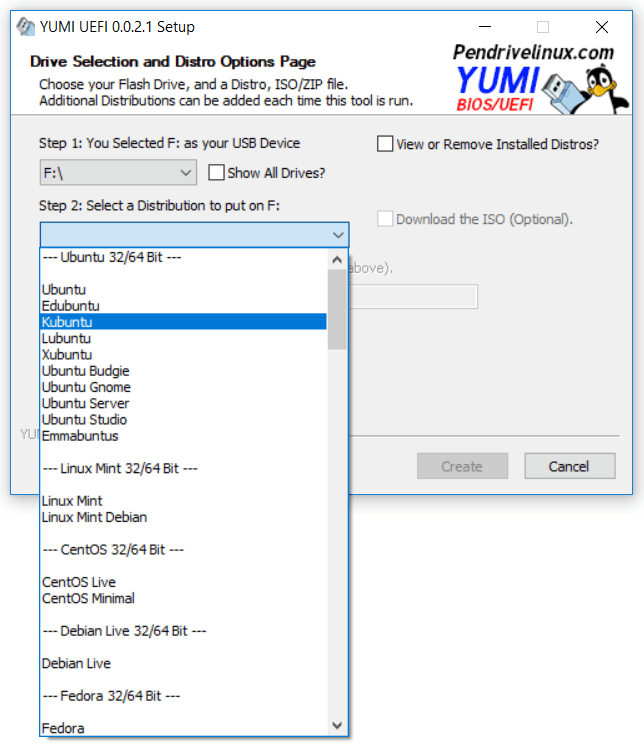
In case you want create a MultiBoot USB with many operating systems, just restart the program and repeat the step 3 onwards.
Once the procedure is complete, insert the USB drive into the computer where you want to run the operating systems, go to BIOS or UEFI to configure boot from flash device and select the distribution you want to run.
By last, note that there are two versions of the program: YUMI for BIOS O YUMI for UEFA. The first is designed for the BIOS firmware, generally for older computers. The second uses GRUB2 for BIOS and EFI boot, only supports windows installer 10 and you need to format the USB as FAT32.
Related




